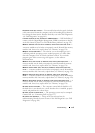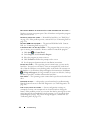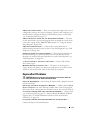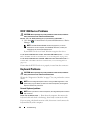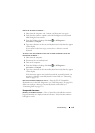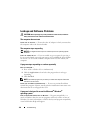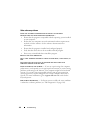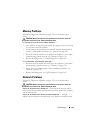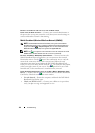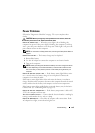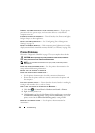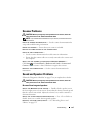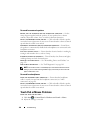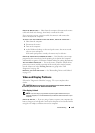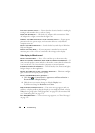Troubleshooting 123
Memory Problems
Fill out the "Diagnostics Checklist" on page 178 as you complete these
checks.
CAUTION: Before you begin any of the procedures in this section, follow the
safety instructions in the Product Information Guide.
I
F YOU RECEIVE AN INSUFFICIENT MEMORY MESSAGE —
• Save and close any open files and exit any open programs you are not using
to see if that resolves the problem.
• See the software documentation for minimum memory requirements. If
necessary, install additional memory
(see "Memory" on page 150)
.
• Reseat the memory modules to ensure that your computer is successfully
communicating with the memory
(see "Memory" on page 150)
.
• Run the Dell Diagnostics
(see "Dell Diagnostics" on page 101)
.
IF YOU EXPERIENCE OTHER MEMORY PROBLEMS —
• Reseat the memory modules to ensure that your computer is successfully
communicating with the memory
(see "Memory" on page 150)
.
• Ensure that you are following the memory installation guidelines
(see
"Memory" on page 150)
.
• Run the Dell Diagnostics
(see "Dell Diagnostics" on page 101)
.
Network Problems
Fill out the "Diagnostics Checklist" on page 178 as you complete these
checks.
CAUTION: Before you begin any of the procedures in this section, follow the
safety instructions in the Product Information Guide.
C
HECK THE NETWORK CABLE CONNECTOR — Ensure that the network cable is
firmly inserted into both the network connector on the back of the computer
and the network jack.
CHECK THE NETWORK LIGHTS ON THE NETWORK CONNECTOR — No light
indicates that no network communication exists. Replace the network cable.