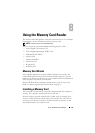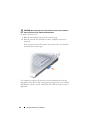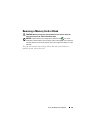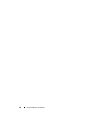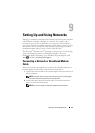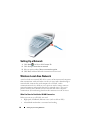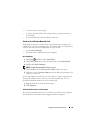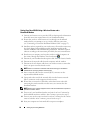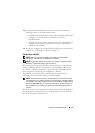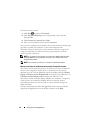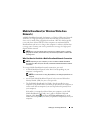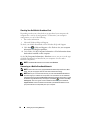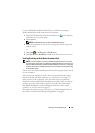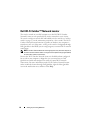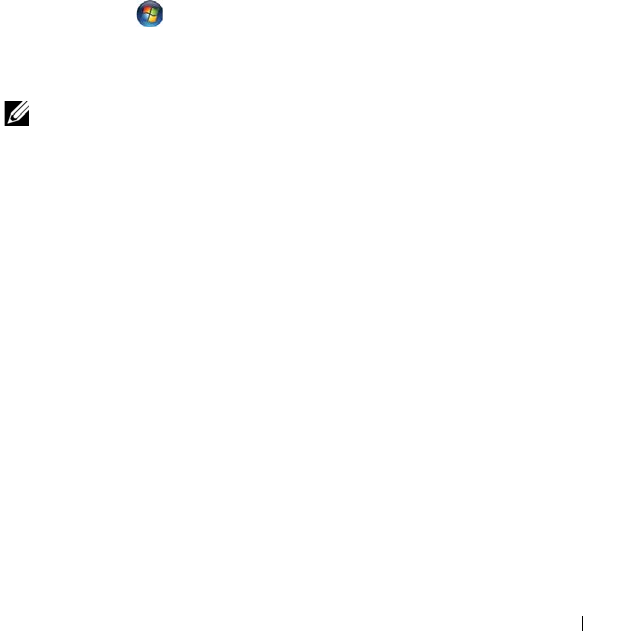
Setting Up and Using Networks 89
• A wireless router or access point
• A wireless network card for each computer that you want to connect to
your WLAN
• A network cable with a network (RJ-45) connector
Checking Your Wireless Network Card
Depending on what you selected when you purchased your computer, the
computer has a variety of configurations. To confirm that your computer has
a wireless network card and to determine the type of card:
• Use the
Device Manager
• Check the order confirmation for your computer
Device Manager
1
Click
Start
, and then click
Control Panel
.
2
Click
Classic View
on the menu on the left side of the
Control Panel
.
3
Double-click
Device Manager
.
NOTE: The User Account Control window may open.
4
Click
Continue
on the
User Account Control
window if it opens.
5
Click the
+
next to
Network adapters
to list the utility that manages your
wireless network card.
If a network adapter is not listed, you may not have a wireless network card.
If a network adapter is listed, you have a wireless network card. To view
detailed information about the wireless network card:
1
Right-click the name of the network adapter.
2
Click
Properties
.
The Order Confirmation for Your Computer
The order confirmation that you received when you ordered your computer
lists the hardware and software that shipped with your computer.