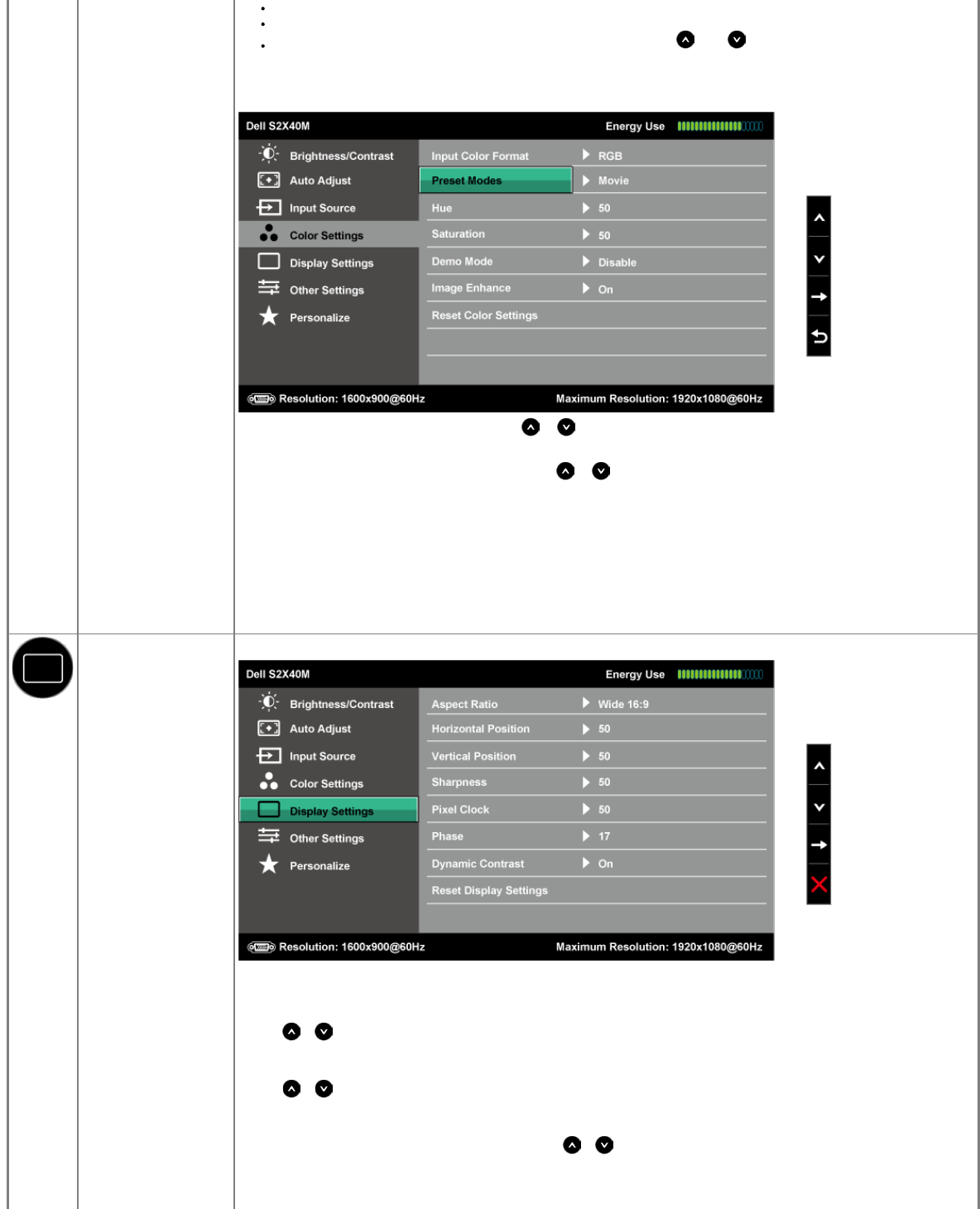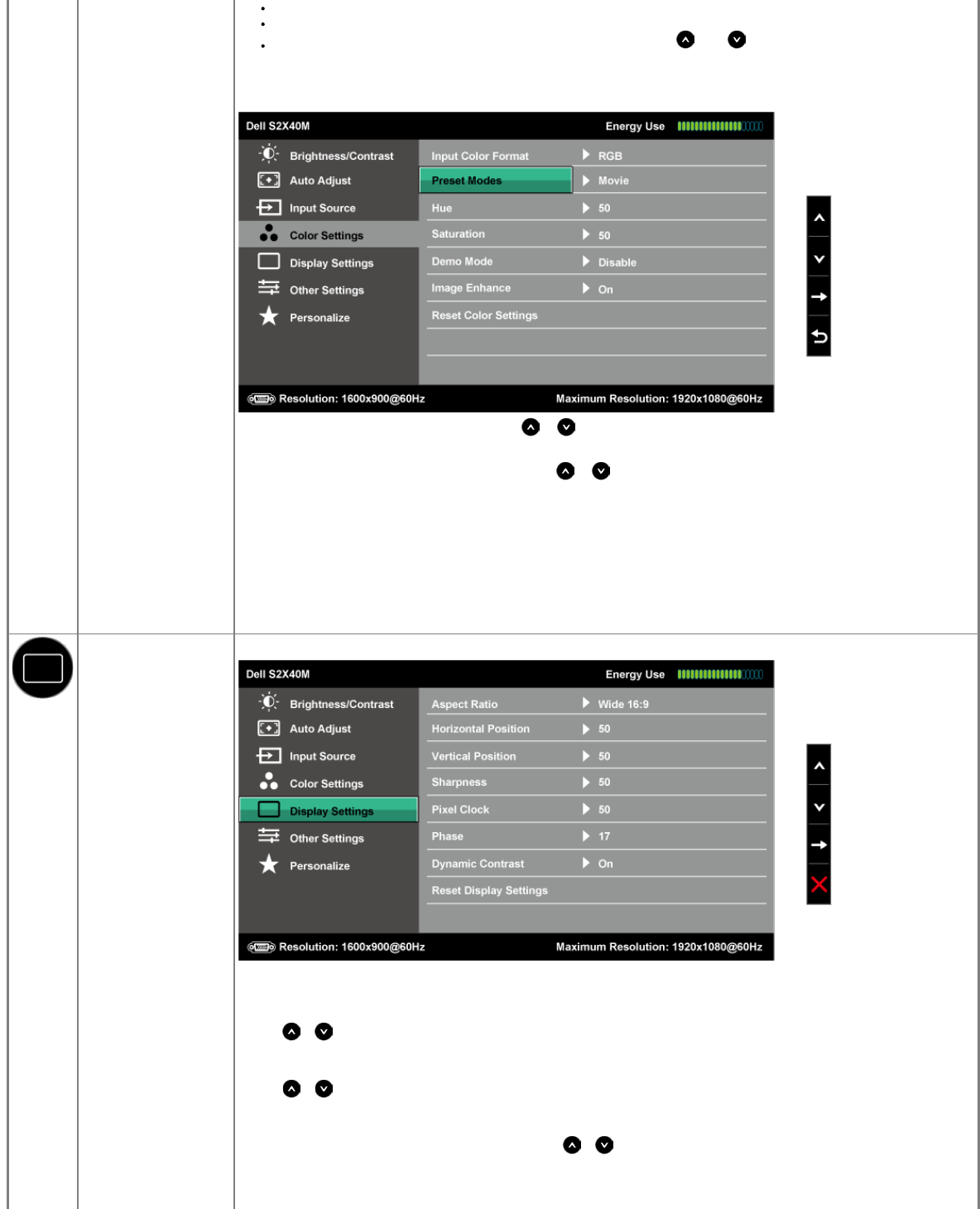
Warm: Increases the color temperature. The screen appears warmer with a red/yellow tint.
Cool: Decreases the color temperature. The screen appears cooler with a blue tint.
Custom Color: Allows you to manually adjust the color settings. Press the and keys to adjust the Red, Green, and Blue
values and create your own preset color mode.
In the Movie preset mode:
Hue
Allows you to adjust the skin tone of the image. Use or to adjust the hue from '0' to '100'.
Saturation
Allows you to adjust the color saturation of the image. Use
or to adjust the saturation from '0' to '100'.
Demo Mode You can launch the Demo Mode to identify the monitor display difference between Normal and Enhanced.
Image Enhance The function will enhance the contours of the image.
Reset Color Settings
Resets your monitor's color settings to the factory defaults.
DISPLAY SETTINGS
Use the Displays Settings menu to adjust the monitor's display settings.
Aspect Ratio
Adjusts the image ratio as Wide 16:9, 4:3, or 5:4.
NOTE: Wide 16:9 adjustment is not required at maximum preset resolution 1920 x 1080.
Horizontal Position
Use the
or buttons to adjust image left and right. Minimum is '0' (-). Maximum is '100' (+).
Vertical Position
Use the
or buttons to adjust image up and down. Minimum is '0' (-). Maximum is '100' (+).
Sharpness
This feature can make the image look sharper or softer. Use
or to adjust the sharpness from '0' to '100'.
Pixel Clock