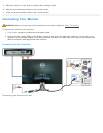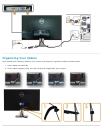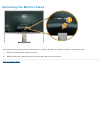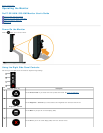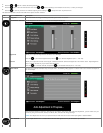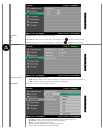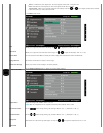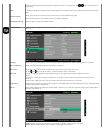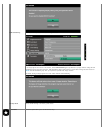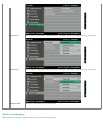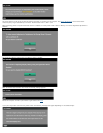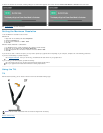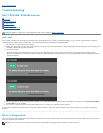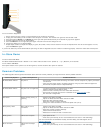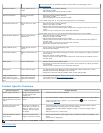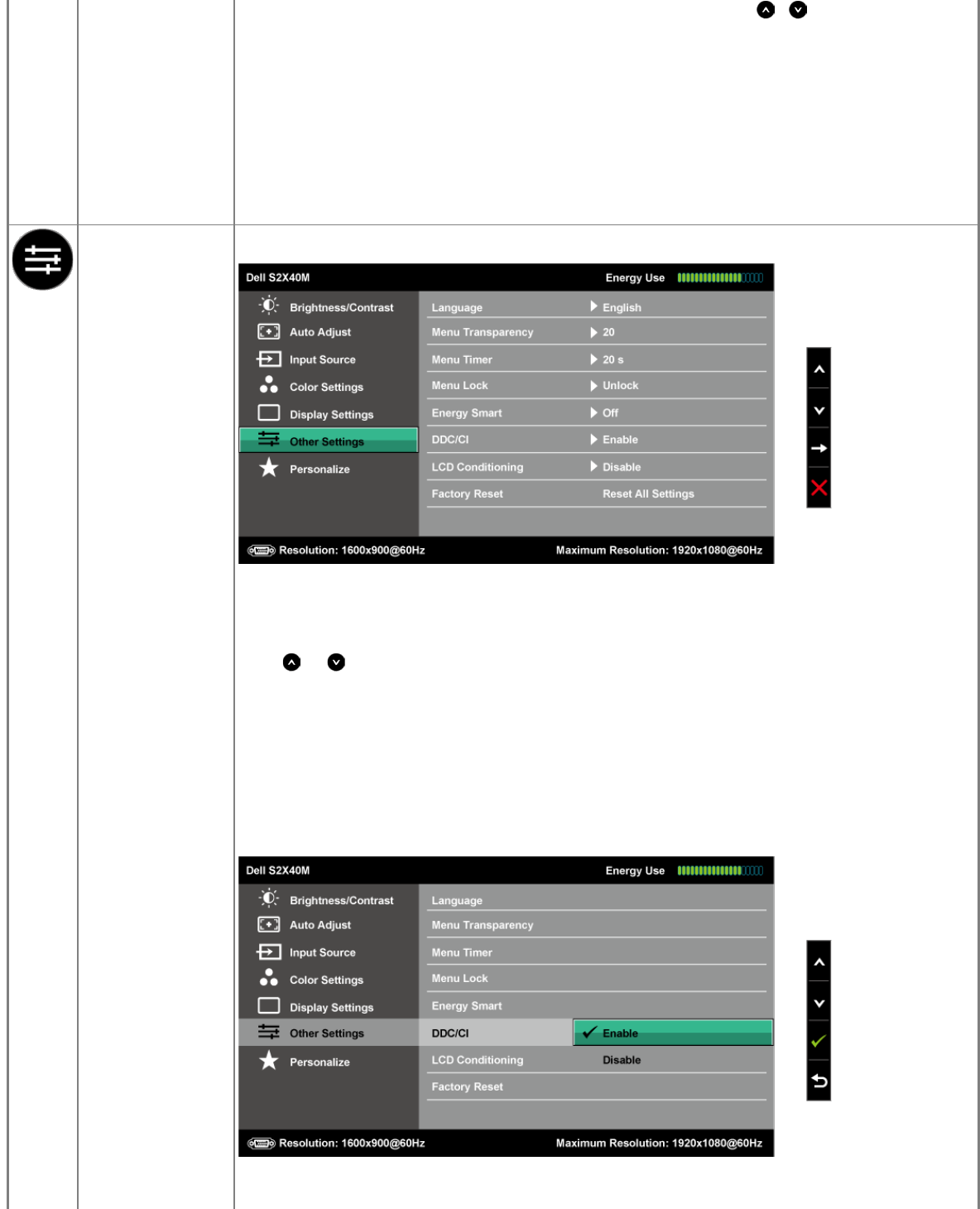
The Phase and Pixel Clock adjustments allow you to adjust your monitor to your preference. Use or buttons to adjust for best
image quality.
Phase If satisfactory results are not obtained using the Phase adjustment, use the Pixel Clock (coarse) adjustment and then use Phase (fine),
again.
Dynamic Contrast
Allows you to increase the level of contrast to provide sharper and more detailed image quality.
NOTE: Dynamic Contrast is not available (greyed out) in Energy Smart modes.
Reset Display Settings Select this option to restore default display settings.
OTHER SETTINGS
Select this option to adjust the settings of the OSD, such as, the languages of the OSD, the amount of time the menu remains on screen,
and so on.
Language Allows you to set the OSD display to one of six languages: English, Spanish, French, German, Simplified Chinese, or Japanese.
Menu Transparency Allows you to adjust the OSD background from opaque to transparent.
Menu Timer Allows you to set the time for which the OSD remains active after you press a key on the monitor.
Use the and keys to adjust the slider in 1 second increments, from 5 to 60 seconds.
Menu Lock Controls user access to adjustments. When Lock is selected, no user adjustments are allowed. All buttons are locked.
NOTE:
Lock function – Either soft lock (through the OSD menu) or hard lock (press and hold the button above the power button for 10
seconds)
Unlock function– Only hard unlock (press and hold the button above the power button for 10 seconds)
Energy Smart Dynamic dimming activated (The Dynamic dimming feature automatically reduces the screen-brightness level when the displayed image
contains a high proportion of bright areas).
DDC/CI DDC/CI (Display Data Channel/Command Interface) allows a software on your computer to adjust the monitor display settings like the
brightness, color balance etc.
Enable (Default): Optimizes the performance of your monitor and provides a better customer experience.
Disable: Disables the DDC/CI option and the following message appears on the screen.