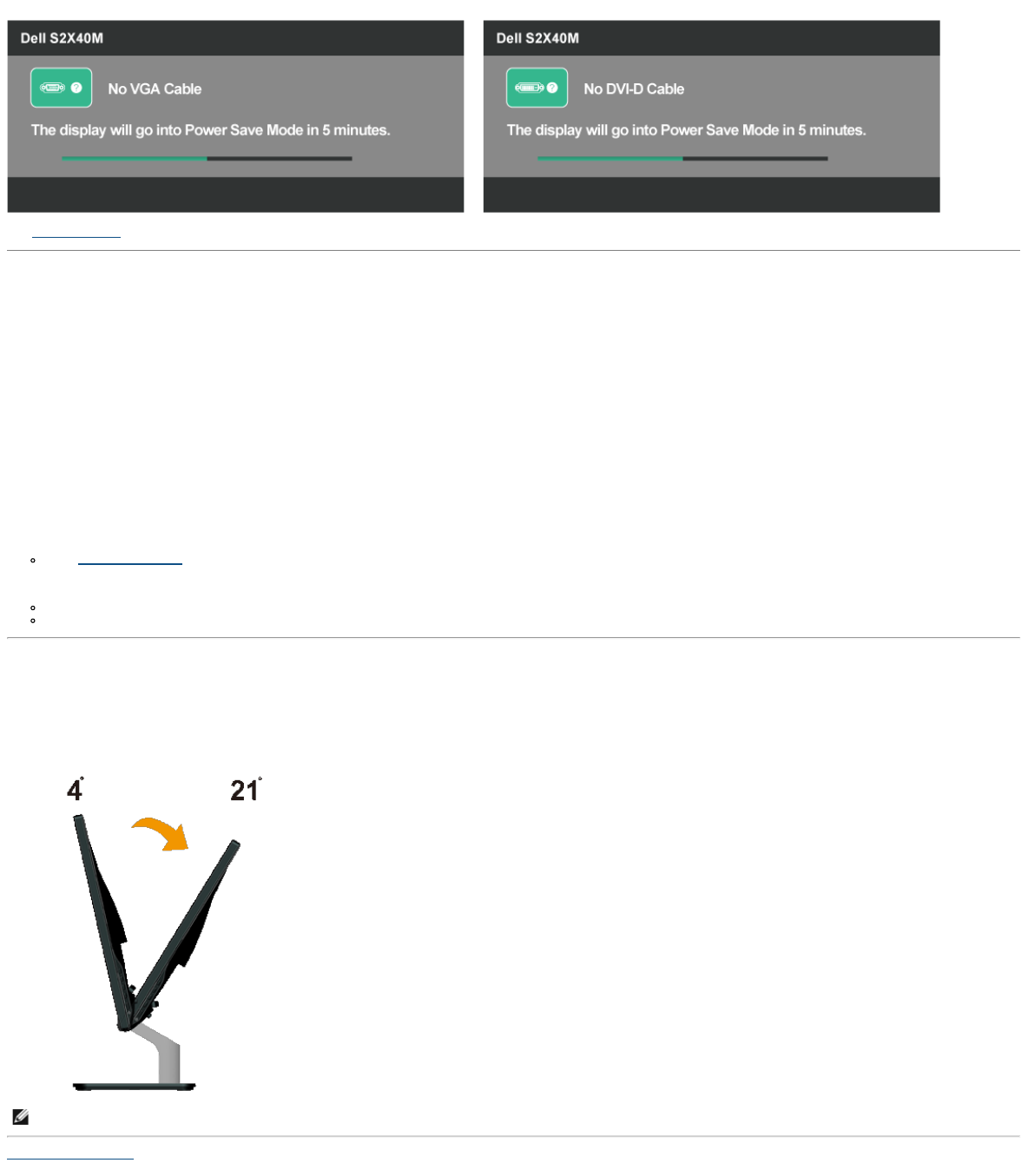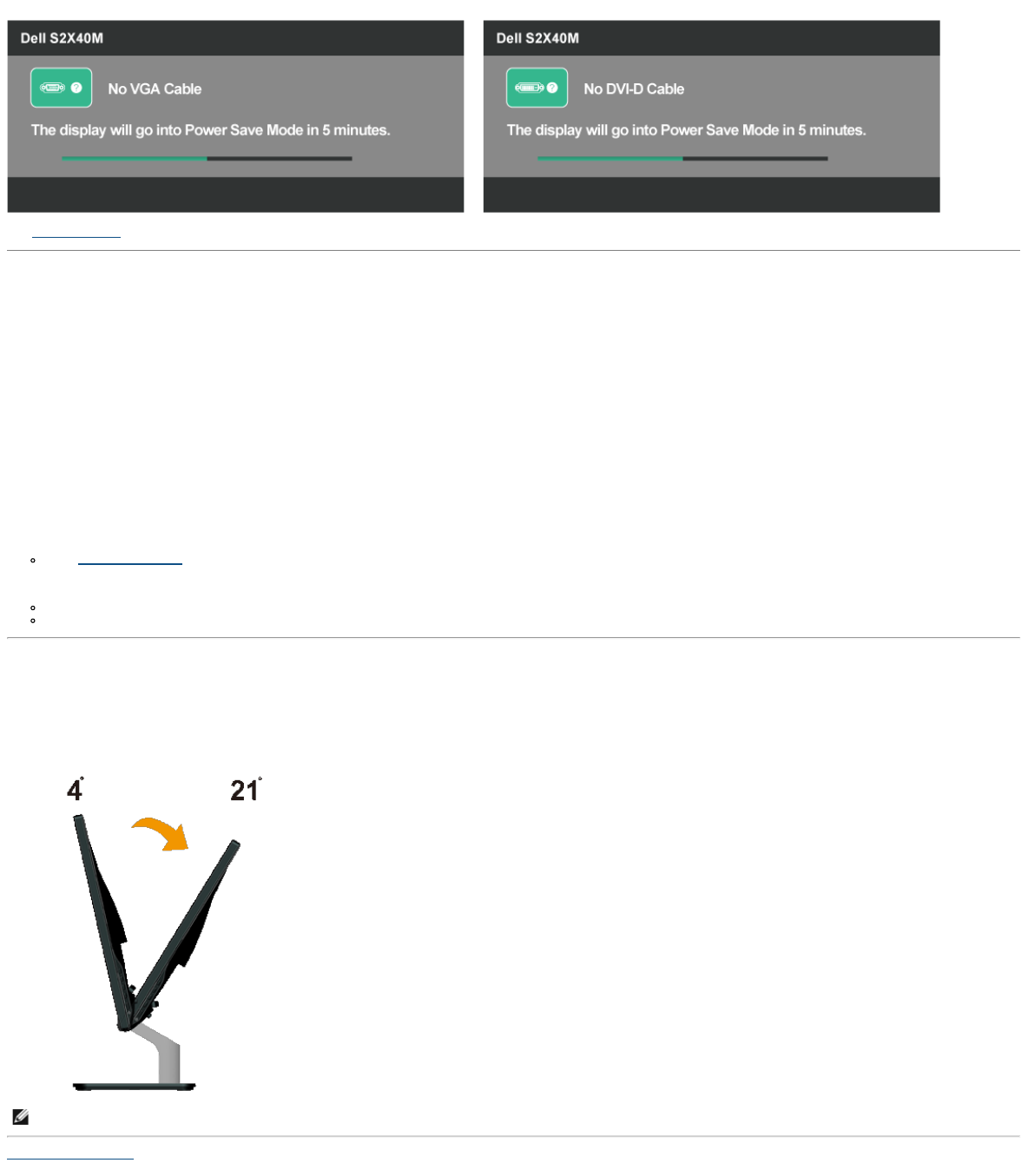
If VGA or DVI cable is not connected, a floating dialog box as shown below appears. The monitor will enter Power Save Mode in 5 minutes if left at this state.
or
See Troubleshooting for more information.
Setting the Maximum Resolution
To set the Maximum resolution for the monitor:
Windows XP:
1. Right-click on the desktop and select Properties.
2. Select the Settings tab.
3. Set the screen resolution to 1920 x 1080.
4. Click OK.
Windows Vista® ,Windows® 7 ,Windows® 8:
1. For Windows® 8 only, select the Desktop tile to switch to classic desktop.
2. Right-click on the desktop and click Screen Resolution.
3. Click the Dropdown list of the Screen resolution and select 1920 x 1080.
4. Click OK.
If you do not see 1920 x 1080 as an option, you may need to update your graphics driver. Depending on your computer, complete one of the following procedures.
If you have a Dell desktop or portable computer:
Go to support.dell.com, enter your service tag, and download the latest driver for your graphics card.
If you are using a non-Dell computer (portable or desktop):
Go to the support site for your computer and download the latest graphic drivers.
Go to your graphics card website and download the latest graphic drivers.
Using the Tilt
Tilt
With the stand assembly, you can tilt the monitor for the most comfortable viewing angle.
NOTE: The stand base is detached when the monitor is shipped from the factory.
Back to Contents Page