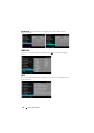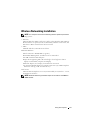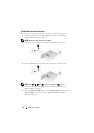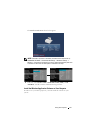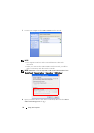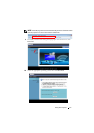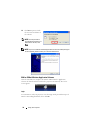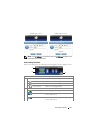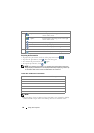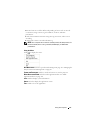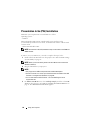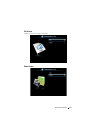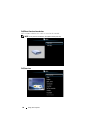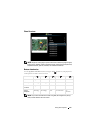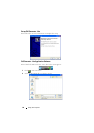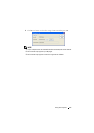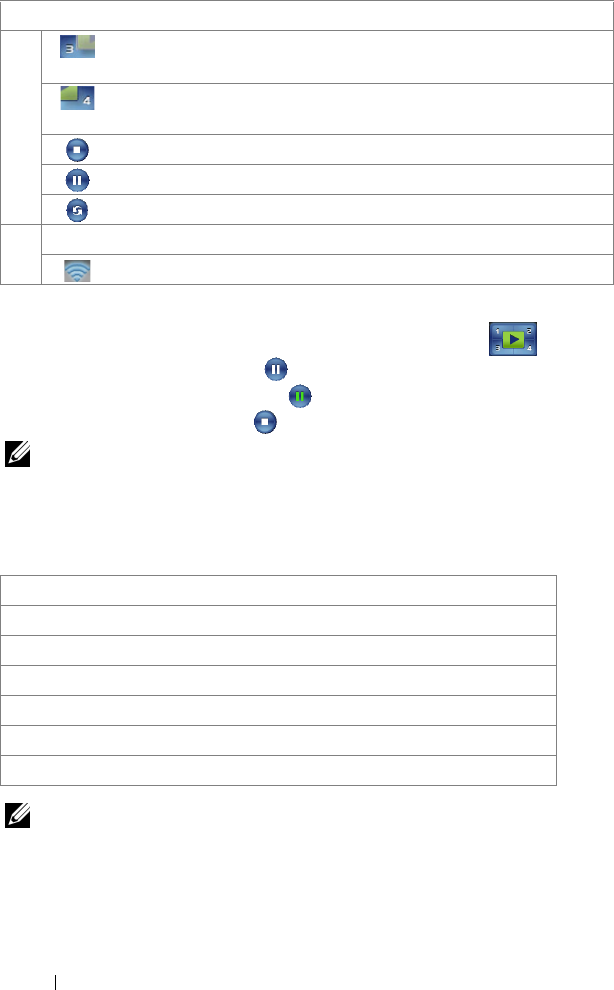
80 Using Your Projector
Projecting the Presentation
• To project the presenation, click any of the projection buttons .
• To pause the presentation, click . The icon turns green.
• To continue the presentation, click again.
• To stop the presentation, click .
NOTE: The following information is for wireless data presentation mode only.
Image display could be slow or not displayed smoothly if displaying a video clip
or animation. Refer to the frame-rate table below for reference:
Frame Rate of Wireless Presentation
NOTE:
1 The percentage of screen variation is based on 1024 x 768. Example to, display
a 320 x 240 video clip on 1024 x 768 desktop, the screen variation is 9.8%.
Split 3 Click to project the image in the lower left
corner of the screen.
Split 4 Click to project the image in the lower right
corner of the screen.
Stop Click to stop projection.
Pause Click to pause projection.
Refresh Click to refresh projected image.
3 Connection Status
Connection Icon Blinks when projection is in progress.
Screen Variation %
1
Estimated frame per second
2
<5 % 30
<10% 28
<20% 26
<40% 25
<75% 22
<=100% 20
Item Description