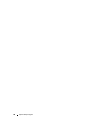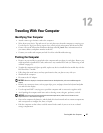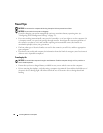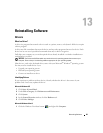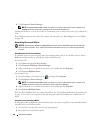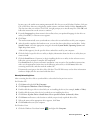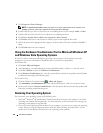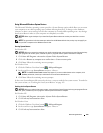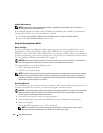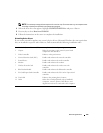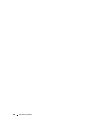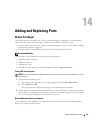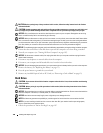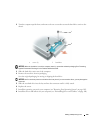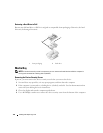104 Reinstalling Software
Enabling System Restore
NOTE: Windows Vista does not disable System Restore, regardless of available disk space. Therefore, the
following steps apply to Windows XP only.
If you reinstall Windows XP with less than 200 MB of free hard-disk space available, System Restore is
automatically disabled. To see if System Restore is enabled:
1
Click
Start
→
Control
Panel
→
Performance and Maintenance
→
System
→
System Restore
.
2
Ensure that
Turn off System Restore
is unchecked.
Using the Operating System Media
Before You Begin
If you are considering reinstalling the Windows operating system to correct a problem with a newly
installed driver, first try using Windows Device Driver Rollback. See "Using Windows Device Driver
Rollback" on page 100. If Device Driver Rollback does not resolve the problem, then use
System Restore
to return your operating system to the operating state it was in before you installed the new device driver.
See "Using Microsoft
Windows System Restore" on page 103.
NOTICE: Before performing the installation, back up all data files on your primary hard drive. For conventional
hard drive configurations, the primary hard drive is the first drive detected by the computer.
To reinstall Windows, you need the following items:
•Dell™
Operating System
media
•Dell
Drivers and Utilities
media
NOTE: The Dell Drivers and Utilities media contains drivers that were installed during assembly of the computer.
Use the Dell Drivers and Utilities media to load any required drivers. Depending on the region from where you
ordered your computer, or whether you requested the media, the Dell Drivers and Utilities media and Operating
System media may not ship with your computer.
Reinstalling Windows
The reinstallation process can take 1 to 2 hours to complete. After you reinstall the operating system, you
must also reinstall the device drivers, virus protection program, and other software.
NOTICE: The Operating System media provides options for reinstalling Windows. The options can overwrite files
and possibly affect programs installed on your hard drive. Therefore, do not reinstall Windows unless a Dell
technical support representative instructs you to do so.
1
Save and close any open files and exit any open programs.
2
Insert the
Operating System
media. Click
Exit
if the
Install Windows
message appears.
3
Restart the computer.
When the DELL logo appears, press <F12> immediately.
NOTE: If you wait too long and the operating system logo appears, continue to wait until you see the
Microsoft
®
Windows
®
desktop; then, shut down your computer and try again.