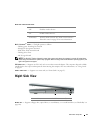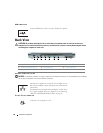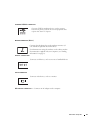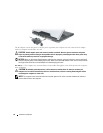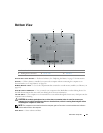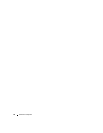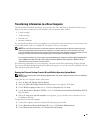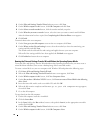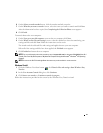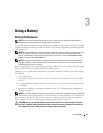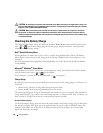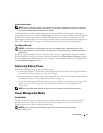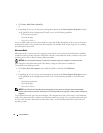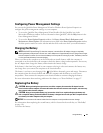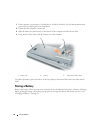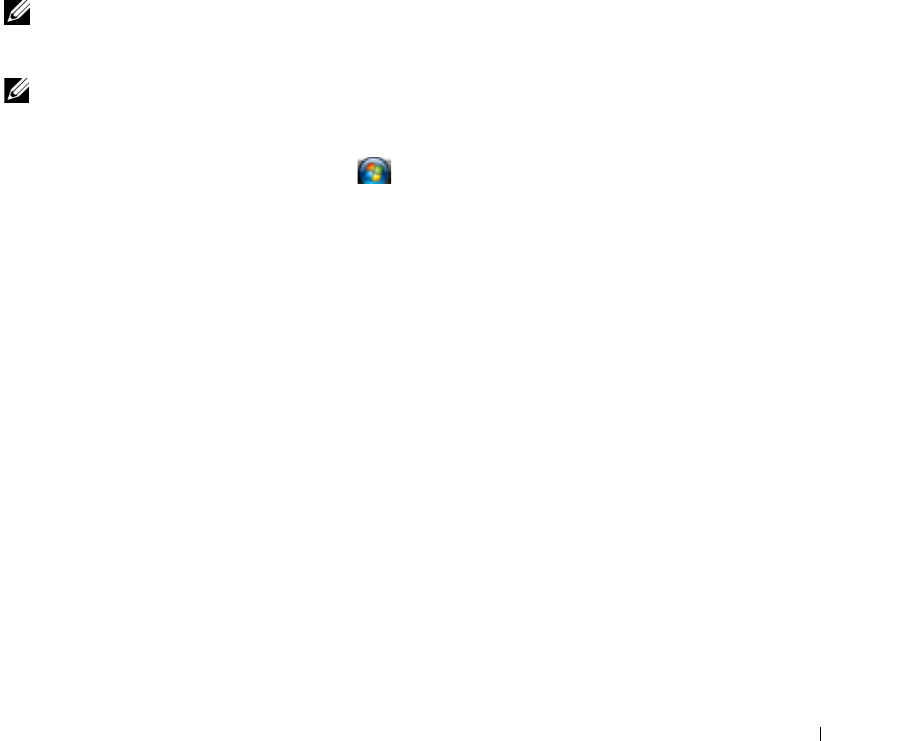
27
6
On the
Select a transfer method
screen, click the transfer method you prefer.
7
On the
What do you want to transfer?
screen, select the items you want to transfer and click
Next
.
After the information has been copied, the
Completing the Collection Phase
screen appears.
8
Click
Finish
.
To transfer data to the new computer:
1
On the
Now go to your old computer
screen on the new computer, click
Next
.
2
On the
Where are the files and settings?
screen, select the method you chose for transferring your
settings and files and click
Next
. Follow the instructions on the screen.
The wizard reads the collected files and settings and applies them to your new computer.
When all of the settings and files have been applied, the
Finished
screen appears.
3
Click
Finished
and restart the new computer.
NOTE: For more information about this procedure, search support.dell.com for document #PA1089586 (How Do I
Transfer Files From My Old Computer to My New Dell Computer Using the Microsoft
®
Windows
®
XP Operating
System?).
NOTE: Access to the Dell™ Knowledge Base document may not be available in some countries.
Windows Vista®
1
Click the Windows Vista Start button, , click
Transfer files and settings
→
Start Windows Easy
Transfer.
2
In the
User Account Control
dialog box, click
Continue
.
3
Click
Start a new transfer
or
Continue a transfer in progress
.
Follow the instructions provided on the screen by the Windows Easy Transfer wizard.