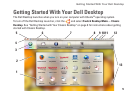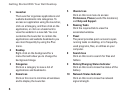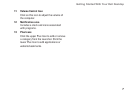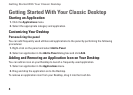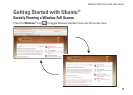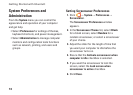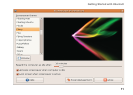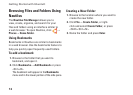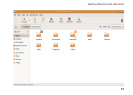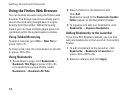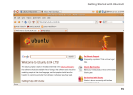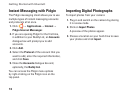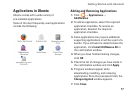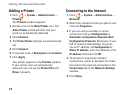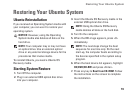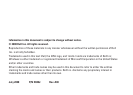14
Getting Started with Ubuntu®
Using the Firefox Web Browser
You can browse the web using the Firefox web
browser. The Google search box allows you to
search the web using Google search engine
directly from the toolbar. Tabbed browsing
means you can have multiple pages open, but
contained within the same browser window.
Using Tabbed Browsing
To open a new tab, go to File→ New Tab or
press <Crtl><T>.
To close a tab, click the close button on the tab
or press <Ctrl><W>.
Using Bookmarks
To bookmark a page, click 1. Bookmarks→
Bookmark This Page or press <Ctrl><D>
or to bookmark a group of tabs, select
Bookmarks→ Bookmark All Tabs.
Select a folder for the bookmark and 2.
click Add.
Bookmarks saved to the Bookmarks Toolbar
Folder appear on the Bookmarks Toolbar.
To organize and edit your bookmarks, click 3.
Bookmarks→ Organize Bookmarks.
Adding Bookmarks to the Launcher
If you have Dell Desktop enabled, you can add
web site bookmarks to the Launcher from within
Firefox.
To add a bookmark to the Launcher, click 1.
Bookmarks→ Bookmark in Launcher or
press <Ctrl><Shift><D>.
Select a category and click 2. Apply.