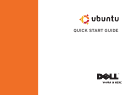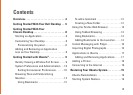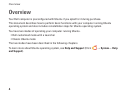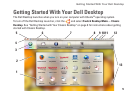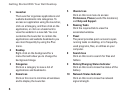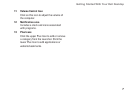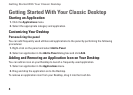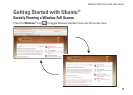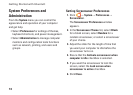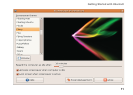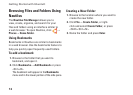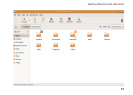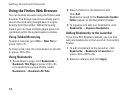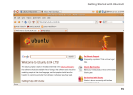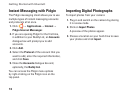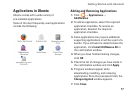6
Getting Started With Your Dell Desktop
1 Launcher
The Launcher organizes applications and
website bookmarks into categories. To
access an application using the Launcher,
click on a Category, and then click on the
application, or click on a bookmark to
view the website in a new tab. You can
customize the Launcher to contain the
applications and website bookmarks you
use most frequently by using the Plus
Icons.
2 Desktop
Right-click on the background for a
menu that will allow you to change the
background image.
3 Categories
Click on a category to view a list of
applications and bookmarks.
4 Home Icon
Click on this icon to minimize all windows
and to display the Launcher.
5 Ubuntu Icon
Click on this icon menu to access
Preferences, Places (useful file locations),
and Help and Support.
6 Running Tasks
Click the required tab to view the
associated window.
7 Panel
The panel provides quick access to open
running tasks on desktop, or to frequently-
used programs, files, or utilities on your
computer.
8 Search Icon
Click on this icon to search for files and
folders.
9 Battery/Charging Status Indicator
Click on this icon to know the status of the
battery.
10 Network Status Indicator
Click on this icon to know the network
signal strength.