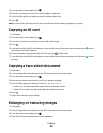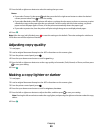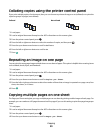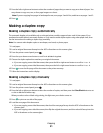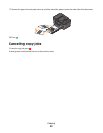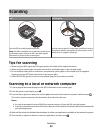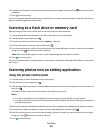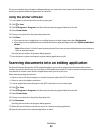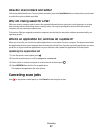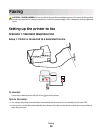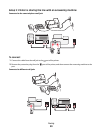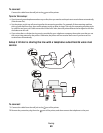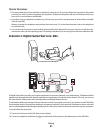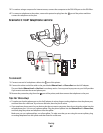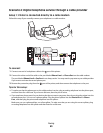Scanning directly to e-mail using the printer
software
1 Load an original document faceup into the ADF or facedown on the scanner glass.
2 Click or Start.
3 Click All Programs or Programs, and then select the printer program folder from the list.
4 Select Printer Home.
5 Choose your printer from the printer drop-down list.
6 Click Email, and then select Photo, Document or PDF.
Note: You can select Document only if an OCR application is stored on your computer.
Scanning starts and the scan progress dialog appears.
7 When the scan is finished, a new e-mail message is created with the scanned document automatically attached.
8 Compose your e-mail message.
Note: If your e-mail program does not open automatically, then you can scan the document to the computer and
then send it through e-mail as an attachment.
Scanning to a PDF
1 Load an original document faceup into the ADF or facedown on the scanner glass.
2 Click or Start.
3 Click All Programs or Programs, and then select the printer program folder from the list.
4 Select Printer Home.
5 Choose your printer from the printer drop-down list.
6 Click PDF.
Scanning starts and the scan progress dialog appears.
7 Save the document as a PDF.
Scanning FAQ
How can I improve the quality of a scan?
• Make sure your original documents are in good condition.
• Make sure the application that receives the scanned document is appropriate. For example, if you are scanning
a photo to edit it, then make sure you choose a photo editing application to receive the scan. If you are scanning
a document to edit the text, then make sure you choose an OCR application.
• Use a high resolution.
Scanning
56