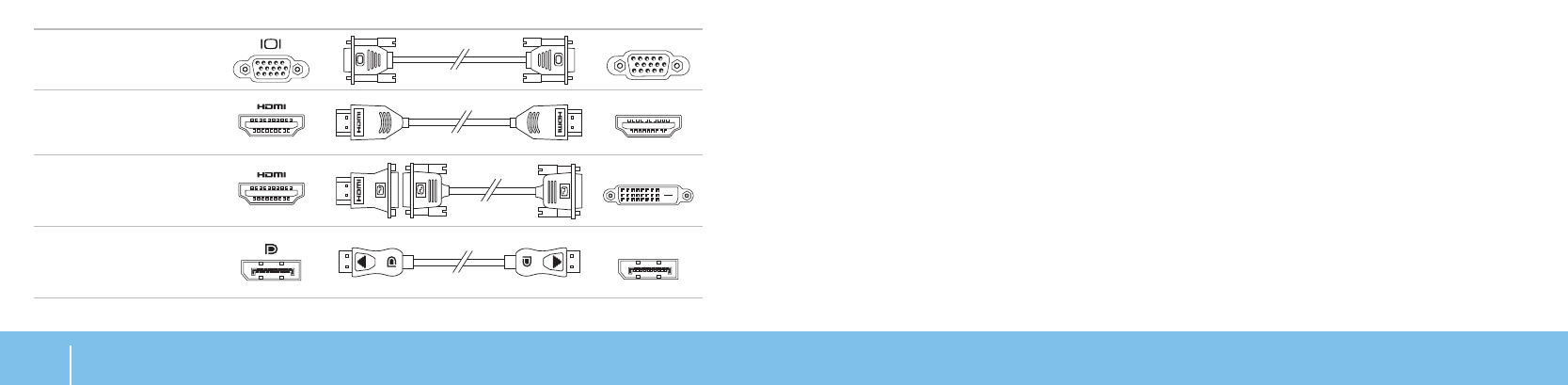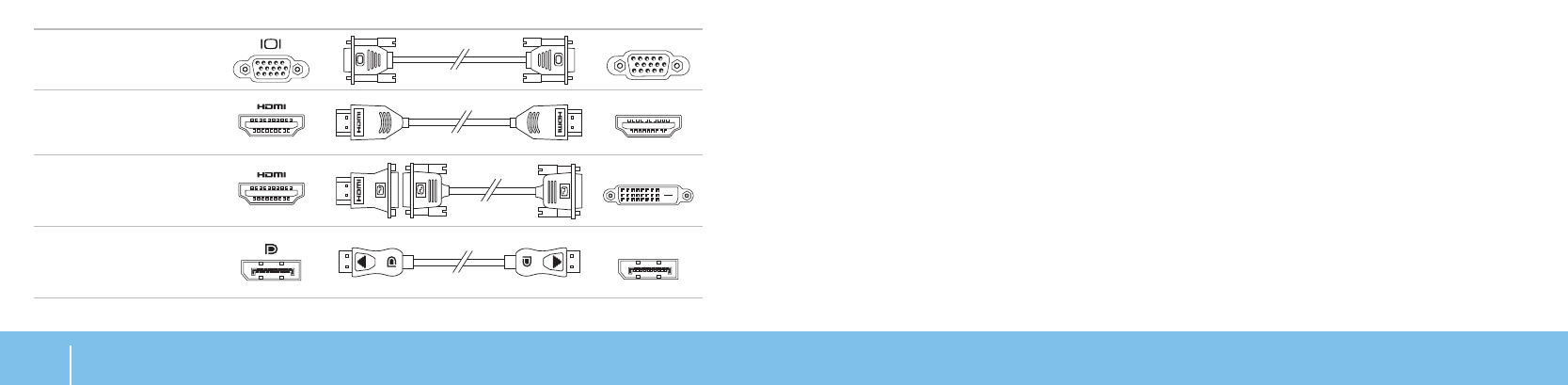
24
CHAPTER 3: USING YOUR LAPTOP
Connecting External Displays
If you want to enjoy your computing environment on a bigger scale visually,
or extend your desktop area, you can connect an external display such as a
standalone monitor, an LCD TV, or a projector.
Connecting a Display
Use the appropriate cable based on the connectors available on your computer
and display. Refer to the following table to identify the connectors on your
computer and display.
Connection Type Computer Cable Display
VGA-to-VGA
(VGA cable)
HDMI-to-HDMI
(HDMI cable)
HDMI-to-DVI
(HDMI-to-DVI
adapter + DVI cable)
DisplayPort-
to-DisplayPort
(DisplayPort cable)
Turn o your laptop.1.
Turn o the display and disconnect it from the power supply.2.
Connect one end of the display cable to the DisplayPort, HDMI, or VGA 3.
connector on your Alienware laptop.
Connect the other end of the cable to the same connector on your display.4.
If necessary, connect one end of the power cable to the display’s power 5.
connector.
Connect the other end of the power cable to a grounded three-prong power 6.
strip or wall outlet.
Turn on your laptop, and then turn on your display.7.
Extending the Desktop
With the external display connected, right-click on the desktop and select 1.
Personalize.
Select 2. Connect to a projector or other external display in the upper left
portion of the screen.
Click 3. Connect Display.
Select from the below options that appear on the screen:4.
Duplicate my display on all displays (mirrored)•
Show dierent parts of my desktop on each display (extended)•
Show my desktop on the external display only•
Click 5. Apply to apply your changes and then click OK to exit the Display
Settings control panel.