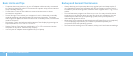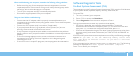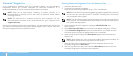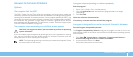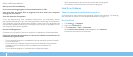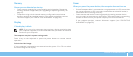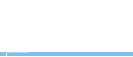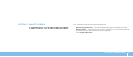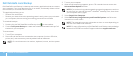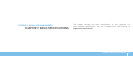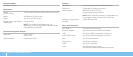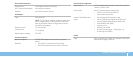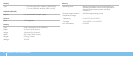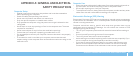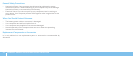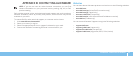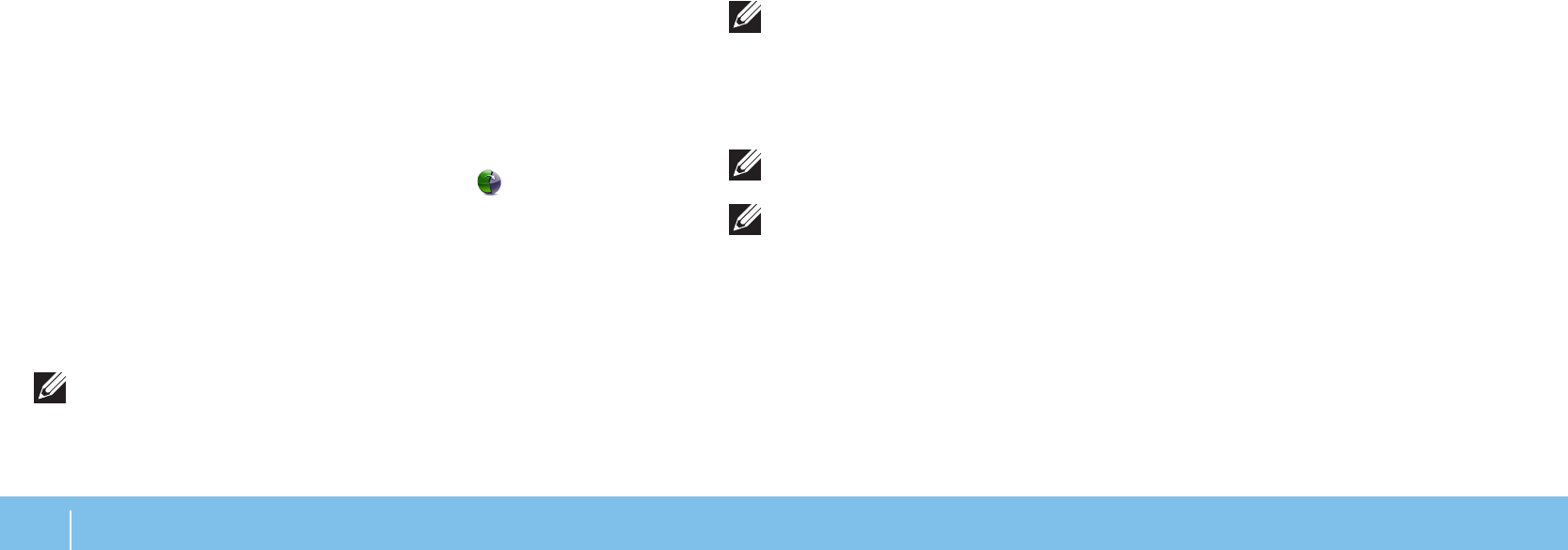
52
CHAPTER 6: SYSTEM RECOVERY
Dell DataSafe Local Backup
Dell DataSafe Local Backup is a backup and recovery application that can restore
your computer if you lose data due to a virus attack, accidentally delete critical
les or folders, or if the hard drive crashes.
is application allows you to:
Restore les and folders•
Restore your hard drive to the operating state it was in when you purchased •
your computer, without erasing the existing personal les and data
To schedule backups:
Double-click the Dell DataSafe Local Backup icon 1. on the taskbar.
Choose 2. Full System Backup to create and schedule automatic backup of all
the data in your computer.
To restore data:
Turn o your computer.1.
Disconnect all the devices connected to the computer (such as USB drive, 2.
printer, etc.) and remove any recently added internal hardware.
NOTE: Do not disconnect the monitor, keyboard, mouse, and the power
cable.
Turn on your computer.3.
When the Alienware logo appears, press <F8> several times to access the 4.
Advanced Boot Options window.
NOTE: If you wait too long and the operating system logo appears, continue
to wait until you see the Microsoft
®
Windows
®
desktop; then, shut down
your computer and try again.
Select 5. Repair Your Computer.
Select 6. Dell Factory Image Recovery and DataSafe Options and follow the
instructions on the screen.
NOTE: e restoration process might take an hour or more depending on
the size of the data to be restored.
NOTE: For more information on Dell DataSafe Local Backup, see knowledge
base article 353560 on the Dell Support website at support.dell.com.