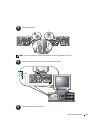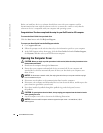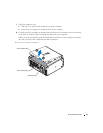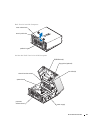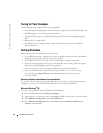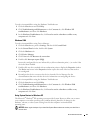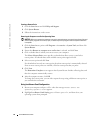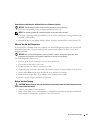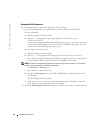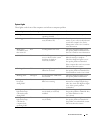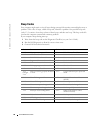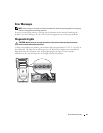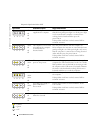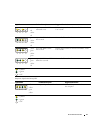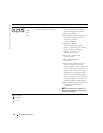Quick Reference Guide 25
Other Options to Help Resolve Additional Device or Software Conflicts
NOTICE: The following processes erase all of the information on your hard drive.
• Reinstall your operating system using the operating system CD.
NOTE: The operating system CD is optional and may not ship with every computer.
During the operating system reinstallation, you can select to delete the existing partitions and
reformat your hard drive.
• Reinstall all drivers, beginning with the chipset, using the optional
Drivers and Utilities
CD.
When to Use the Dell Diagnostics
If you experience a problem with your computer, run the Dell Diagnostics before you contact Dell
for technical assistance. The test results provide important information for Dell's service and
support personnel.
NOTICE: Only use the Dell Diagnostics to test your Dell™ computer. Using this program with other
computers can cause incorrect computer responses or result in error messages.
The Dell Diagnostics allow you to:
• Perform quick checks or extensive tests on one or all devices.
• Choose how many times a test is run.
• Display or print test results or save them in a file.
• Suspend testing if an error is detected or terminate testing if a certain number of errors occur.
• Access online
Help
screens that describe the tests and how to run them.
• Read status messages that tell you whether tests completed successfully.
• Receive error messages if problems are detected.
Before You Start Testing
CAUTION: Before you begin any of the procedures in this section, follow the safety instructions in the
Product Information Guide.
• Turn on your printer if one is attached.
• Enter system setup, review your computer’s configuration information, and then enable all of
your computer’s components and devices, such as connectors.