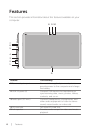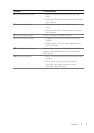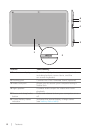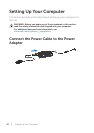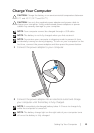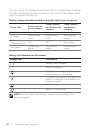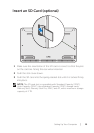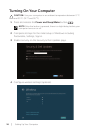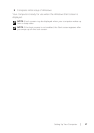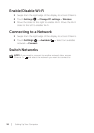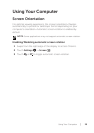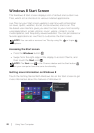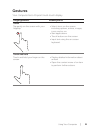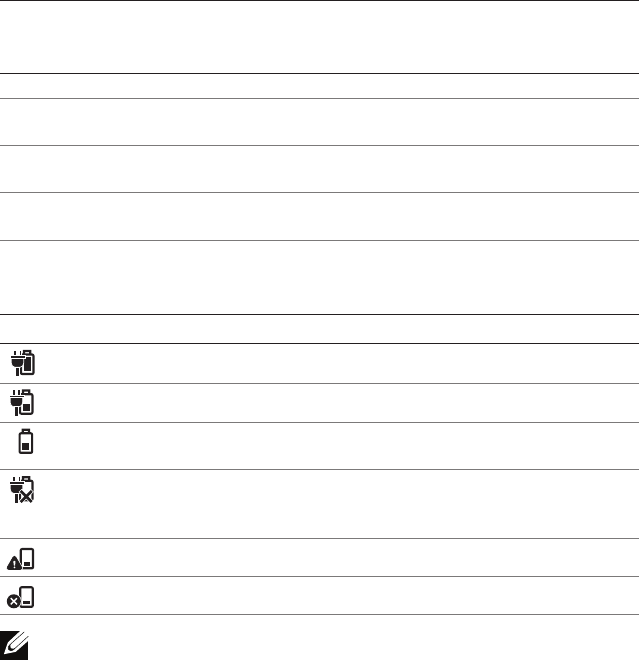
You can check the charge/power status of your computer by checking
the light on the side of your computer or the icon on the screen when
your computer is turned on:
Battery-charge indicator located on the right side of your computer:
Power state
Battery with no
power adapter
Power adapter
and battery fully
charged
Power adapter
and battery is
charging
S0/S1 (ON) Solid white Solid white Solid amber
S3 (Sleep)
Slow blinking
white
Slow blinking
white
Slow blinking
amber
S4/S5
(Hibernate or OFF)
OFF OFF Solid amber
Low battery
Fast blinking
amber
Fast blinking
amber
Fast blinking
amber
Battery icon displayed on the screen:
Battery icon Description
Battery is fully charged
Battery is charging
Computer is running on battery power
and the battery is discharging.
Computer is plugged in, and either no
battery is detected, or the battery isn’t
working correctly.
Battery is low
Battery is critically low
NOTE: You can check exact battery charge level by booting to the
operating system.
14 │ Setting Up Your Computer