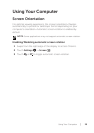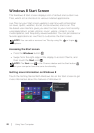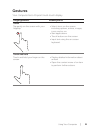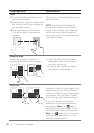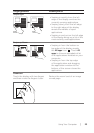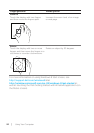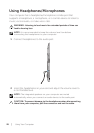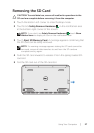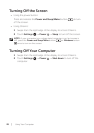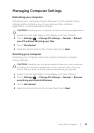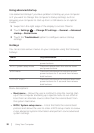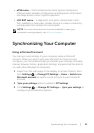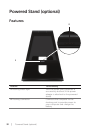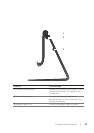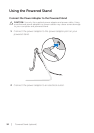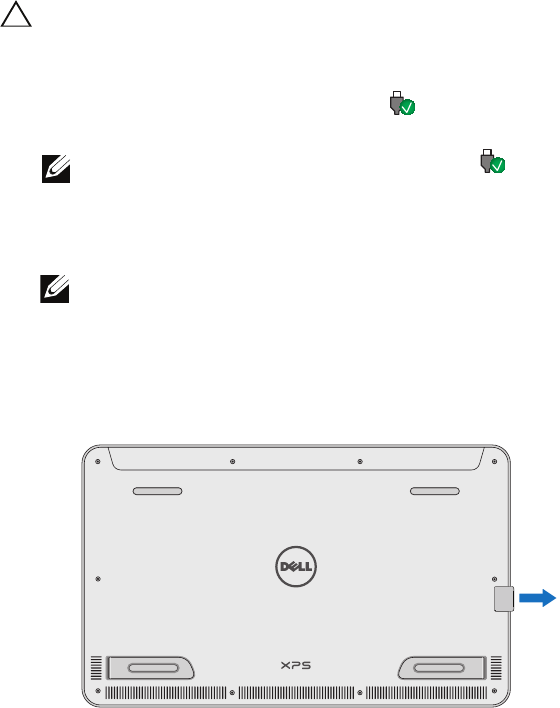
Removing the SD Card
CAUTION: To avoid data loss, ensure all read/write operations to the
SD card are complete before removing it from the computer.
1 Touch the bottom left corner to enter Desktop mode.
2 Touch/click Safely Remove Hardware in the notification area
at the bottom-right corner of the screen.
NOTE: If you don’t see Safely Remove Hardware , touch Show
Hidden Icons to display all icons in the notification area.
3 Touch Eject SD Memory Card. A message appears confirming that
the SD card can be safely removed.
NOTE: If a warning message appears stating the SD card cannot be
removed, ensure all data transfers to and from the SD card are
complete and try again.
4 Push the SD card inwards to release it from the spring loaded SD-
card slot.
5 Pull the SD card out of the SD-card slot.
Using Your Computer │ 2 7