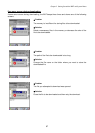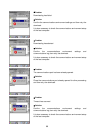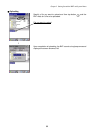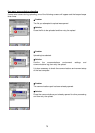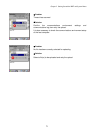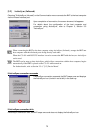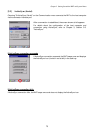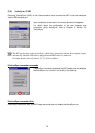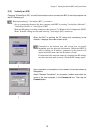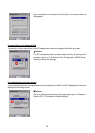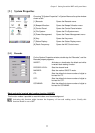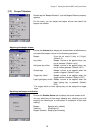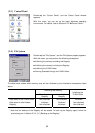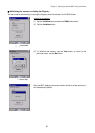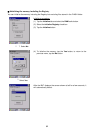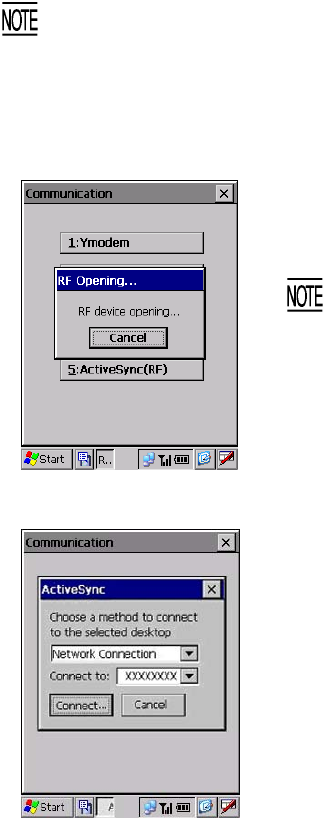
Chapter 2 Getting Started the BHT and System Menu
[2.5] ActiveSync (RF)
Choosing "5:ActiveSync (RF)" on the Communication menu connects the BHT to the host computer via
the RF interface port.
Before proceeding to "ActiveSync (RF)," you need to:
- Set up a partnership between the host computer and BHT by running "ActiveSync (Infrared).",
"ActiveSync (Serial)" or "ActiveSync (USB)"
- Make the RF settings according to the procedure given in "2.6 Wireless Zero Configuration (WZC)
Menu" If the RF settings are not made correctly, "ActiveSync (RF)" cannot run.
When the BHT is opening the RF device and connecting to the
network, it displays the screen shown at left.
Connection to the network may take several tens of seconds
depending upon the network environment. (When the DHCP is
used for getting an IP address, connection to the network will
require more time than when the IP address is fixed.)
If connection to the network cannot be completed, the RF settings
may have not been made correctly. Check the RF settings again.
⇓
Upon completion of connection to the network, the screen shown at
left appears.
Select "Network Connection" as connection method and select the
name of the host computer in the Connect to box. Then tap the
Connect button.
⇓
75