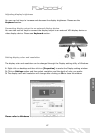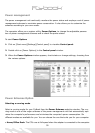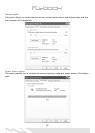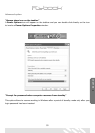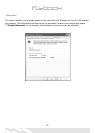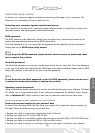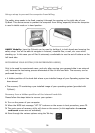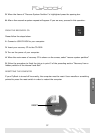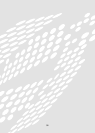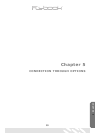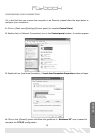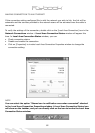55
PROTECTING YOUR FLYBOOK
To protect your computer against unauthorized access and damage is very important. The
following is an explanation of how to perform this.
Protecting your computer against unauthorized access
Your computer is supplied with 3 password types, different levels of protection to secure your
computer system and data against unauthorized access.
BIOS password
The BIOS password can effectively protect your computer from unauthorized access to the
system and unauthorized access to the BIOS setup utility.
Once the password is set, you must digit the password at the beginning of boot procedure.
Please refer to the BIOS setup utility section.
Note
If you forget the BIOS password, please contact service centers or authorized resel-
lers to resolve the problem.
Hard disk password
The hard disk password can prevent unauthorized access to your hard disk. Once the password
is set, you must enter the password after BIOS test in the boot procedure. Please refer to BIOS
setup utility section to see how to set your hard disk password.
Note
If you forget the hard disk password, as for the BIOS password, please contact servi-
ce centers or authorized resellers to resolve the problem.
Operating system passwords
Using an Operating system password to prevent unauthorized access is very effective. Windows
XP
®
allows you to create several sets of user names and passwords for different users. Please
refer to Windows XP
®
user’s manual to see how to create the user’s account and login.
Protecting personal data contained in your FlyBook
Reserving frequent backups of your personal data
To protect your personal data, the first thing you need to do is frequently reserve backups of
this data. There are different ways to achieve this:
• Backup your data to a secondary logical disk driver (D driver)
• Backup y
our data to a CF card or USB CF disk.
• Backup your data to a recordable compact disk through an external USB or 1394 CD-RAM driver.
• Backup your data to an external USB or 1394 hard disk driver.
• Backup your data to servers or computers that you have right to access in your network.
CHAPTER 4