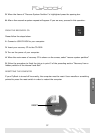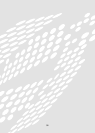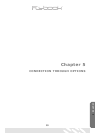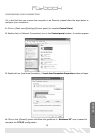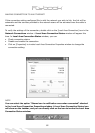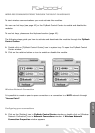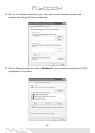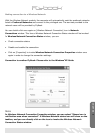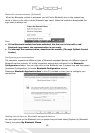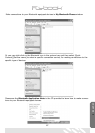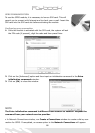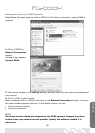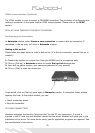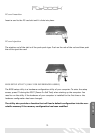65
Making connection to a Wireless Network
With the Wireless Network module, the computer will automatically seek the preferred networks
listed in Preferred Networks and connect to the privileged one. The services provided to the
network users will be provided by FlyBook.
You can double click once again on [Wireless Network Connection] icon in Network
Connections window. This time a Wireless Network Connection Status window will be invoked.
In Wireless Network Connection Status window, you can:
• Check connection status.
• Disable and enable the connection.
• Click on [Properties] to invoke Wireless Network Connection Properties window once
again in order to change the connection settings.
Connection to another FlyBook: Please refer to the Windows
®
XP Guide
Note
In Wireless Network Connection Properties window, you can select “Shows icon in
notification area when connected”. A Wireless Network status icon will show on the
taskbar, and you can directly click on the icon to invoke the Wireless Network
Connection Status window.
CHAPTER 5