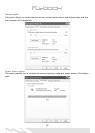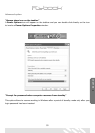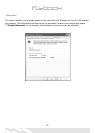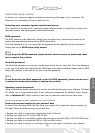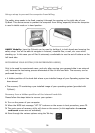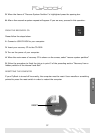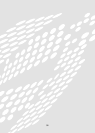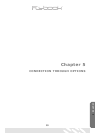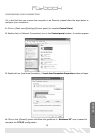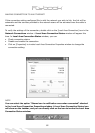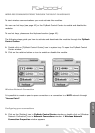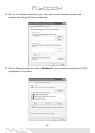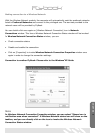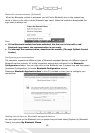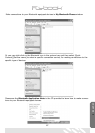CONNECTION THROUGH OPTIONS
Ports and built-in wireless modules allow you to make connections through various options.
USB LINK
You can connect or daisy-chain your USB peripheral devices to either USB port.
Windows provides a “plug-and-play” interface for the USB links.
• For devices where the driver is already installed in the computer, just connect the device to
the computer. The connected device will be automatically linked.
• For devices that do not have a driver installed, please refer to the instructions provided by
the device manufacturer.
NOTE
When a USB storage device that is connected to your computer needs to be removed,
remember to deactivate the connection before removing it. To deactivate a device:
• Double click on the icon Safely Remove Hardware shown on the taskbar.
• When the “Safely Remove Hardware” window appears, select the device to be
disconnected and click on “Stop”
IEEE 1394 LINK
You can connect or chain your 1394 supported devices to either 1394 port. Windows offers a
“plug-and-play” service for the 1394 links. If the device driver of the connected device is
already installed in your computer, the connection occurs automatically. Otherwise you can
make reference to the instructions that come with the device.
Ethernet link (Ethernet connection)
Connect a 10 Base-T Ethernet cable from the Ethernet port to a network jack or hub in your
network.
60