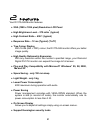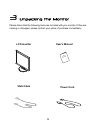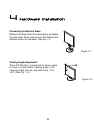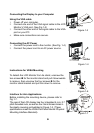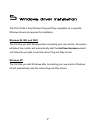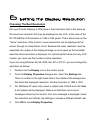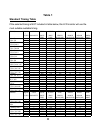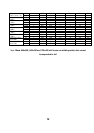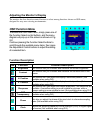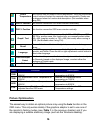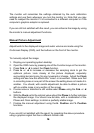9
9
If you are using an Apple Macintosh, change the resolution by doing the
following:
MacOS 8.x/9.x
1. Click the Apple icon at the top, left corner of the screen, select Control
Panel and then select Monitors.
2. Select a resolution of 1280 x 1024 pixels with between 60Hz refresh rate.
3. If refresh rates of 60Hz are not available, click Recommended in the
Show drop-down box and change it to All. Select the resolution and
refresh rate as above.
A colour depth of either Thousands or Millions is recommended.
MacOS X
1. Click the Apple icon at the top, left corner of the screen, select System
Preferences and then select Displays.
2. Select a resolution of 1280 x 1024 pixels with between 60Hz refresh rate.
3. A colour depth of either Thousands or Millions is recommended.
Supported Graphics Modes and Refresh Rate Selection
There is no need to choose the highest possible refresh rate when using an
LCD monitor. It is not technically possible for an LCD monitor to flicker. Even at
a refresh rate of 60 Hz you will get an absolutely flicker-free image.
For best results, it is important that you set the graphics adaptor to use one of
the monitor’s preset display modes shown in Table 1 on the next page. Other
graphics signals may be displayed poorly or not at all. Note that the
DV170J/JB’s preset modes correspond to VESA or Apple Macintosh standard
graphics signals for these resolutions. All recent models of graphics adaptor
should be able to support these modes. For the native resolution of 1280 x
1024 pixels, for example, refresh rates of 60, 70 and 75 Hertz are supported.
With Windows 95, 98, ME, 2000 or XP you can change the refresh rate of the