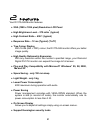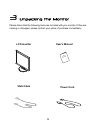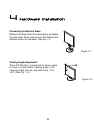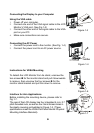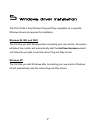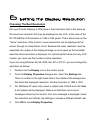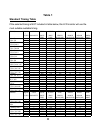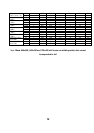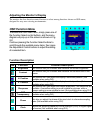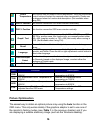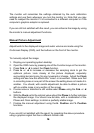10
10
graphics signal as follows:
1. Double click the Display icon in the control panel.
2. From the Display Properties dialogue box, select the Settings tab and
click the Advanced Properties button.
3. For Windows 95, 98, and ME select the Adapter tab, for 2000 and XP
select the Monitor tab. The refresh rate selection field is located in the
centre, at the bottom of the dialogue box.
4. Choose a refresh rate that corresponds with one of the factory modes from
the table below.
5. Click Apply, and then OK twice.
Please Note:
• Graphics modes that are not listed in the table may not be supported. For
an optimal picture it is recommended that you choose a graphics mode
with a resolution of 1280 x 1024 pixels that is listed in Table 1 on the next
page. Resolutions of 640 x 480, 800 x 600 and 1024 x 768 pixels are
supported. The default setting may require some adjustment before use.
• The displayed image may show some distortion or noise that can be
caused by the signal from the VGA card if it does not correspond with the
usual standard. This is not however, a problem with the monitor. If it is still
visible after using the Automatic adjustment, you can usually improve the
displayed image by manually adjusting the phase, horizontal position and
pixel frequency settings using the "Geometry" menu. See Chapter 7,
Adjusting the Monitor, for more details.
• When you shut Windows down you may see interference lines on your
screen. This caused by the manner in which Windows controls the
graphics card at this point and is normal with all LCD monitors.
• To extend the service life of the product, we recommend that you use your
computer's power management functions to turn the monitor off after
extended idle periods.