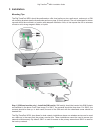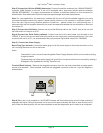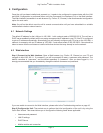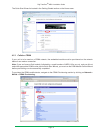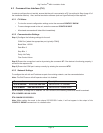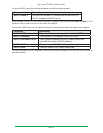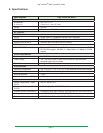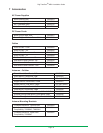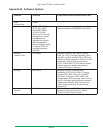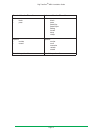Digi TransPort
®
WR21 Installation Guide
Page 14
4.3 Command Line Interface (CLI)
In order to congure the unit serially, ensure that the unit is connected to a PC (as outlined in Step 4 page 10 of
the Installation section). Also, terminal emulation software (such as HyperTerminal) will be required.
4.3.1 CLI Notes
• To view the current conguration settings, enter the command CONFIG C SHOW.
• To save changes made to the unit, enter the command CONFIG 0 SAVE.
• All entered commands will take effect immediately.
4.3.2 Communication Settings
Step 1) Congure the following settings for the unit:
COM Port: [select the appropriate port; typically COM1]
Baud Rate: 115200
Data Bits: 8
Stop Bits: 1
Parity: No Parity
Flow Control: None
Step 2) Ensure the connection is active by entering the command AT. If the device is functioning properly, it
will return the response OK.
Step 3) Ensure the COM port is setup correctly by entering the command ATI5.
4.3.3 Network Settings
To congure the unit with an IP address as part of an existing network, use the commands below.
Note: The DHCP server will still operate unless it is disabled.
Command Description
ETH 0 IPADDR XXX.XXX.XXX.XXX Sets the Eth 0 IP address
ETH 0 MASK XXX.XXX.XXX.XXX Sets the Eth 0 subnet mask
As an example, to assign the IP address 192.168.10.254/24, the following commands would be entered:
ETH 0 IPADDR 192.168.10.254
ETH 0 MASK 255.255.255.0
Note: When setting the mask to the above 255.255.255.0 value, it will not appear in the output of the
CONFIG C SHOW command as it is a default value.