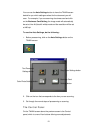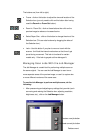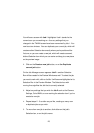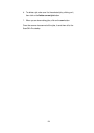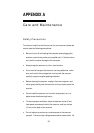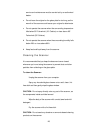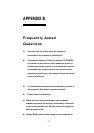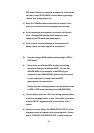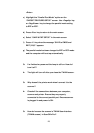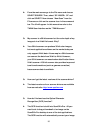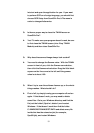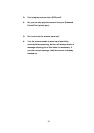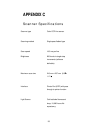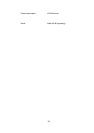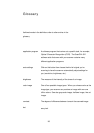29
<Enter>.
c) Highlight the “Parallel Port Mode” option on the
“CHIPSET FEATURES SETUP” screen. Use <PageUp> key
or <PageDown> key to change the parallel mode setting
to EPP or ECP.
d) Press <Esc> key to return to the main screen.
e) Select “SAVE & EXIT SETUP” in the main screen.
f) Press <Y> key when the message “SAVE to CMOS and
EXIT (Y/N)?” appears.
g) The parallel mode has been changed to EPP or ECP mode
and the computer will boot-up automatically.
Q: I’ve finished my scan and the lamp is still on. How do I
turn it off?
A: The light will turn off after you close the TWAIN screen.
Q: Why doesn’t the printer work when I connect it to the
scanner?
A: Check all the connections between your computer,
scanner and printer. Ensure they are properly
connected to the correct parallel port. Ensure scanner
is plugged in and power is ON.
Q: How do I access the scanner’s TWAIN User Interface
(TWAIN screen) in ScanOffix Pro?