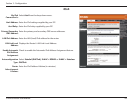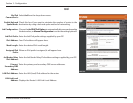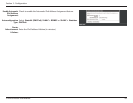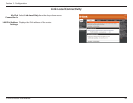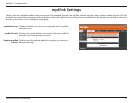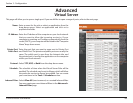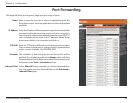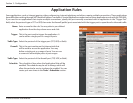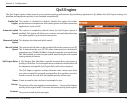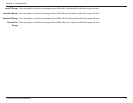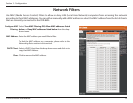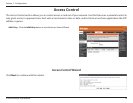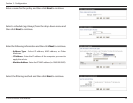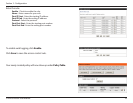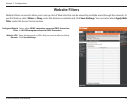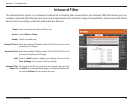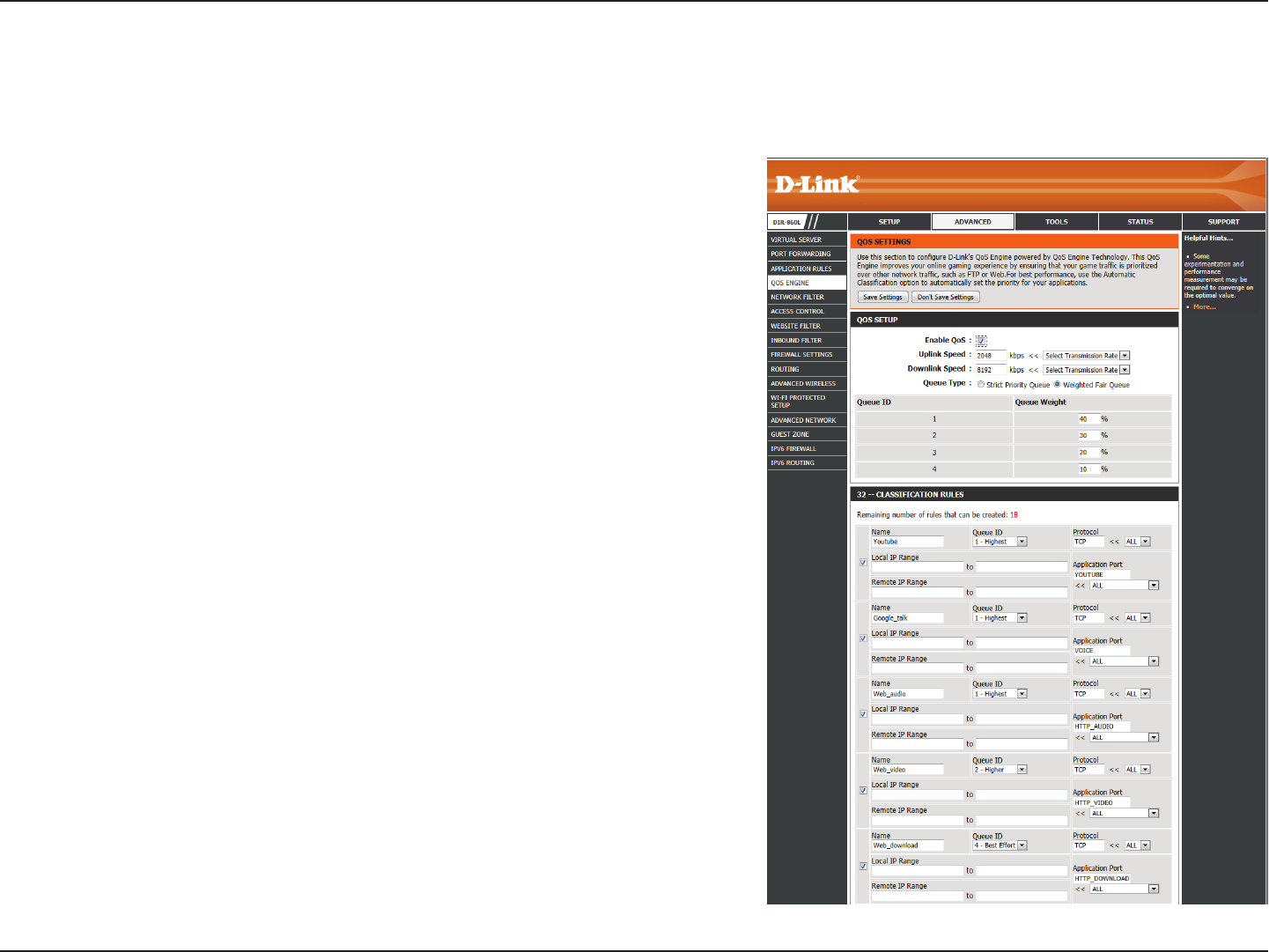
71D-Link DIR-860L User Manual
Section 3 - Conguration
QoS Engine
This option is disabled by default. Enable this option for better
performance and experience with online games and other interactive
applications, such as VoIP.
This option is enabled by default when the QoS Engine option is
enabled. This option will allow your router to automatically determine
the uplink speed of your Internet connection.
This displays the detected uplink speed.
The speed at which data can be transferred from the router to your ISP.
This is determined by your ISP. ISPs often state speed as a download/
upload pair (eg: 1.5Mbits/284Kbits). Using this example, you would enter
284. Alternatively you can test your uplink speed using an online speed
testing website or service.
A QoS Engine Rule identies a specic message ow and assigns a
priority to that ow. For most applications, automatic classication will
be adequate, and specic QoS Engine Rules will not be required.
The QoS Engine supports overlaps between rules, where more than
one rule can match for a specic message ow. If more than one rule is
found to match, the rule with the highest priority will be used.
Create a name for the rule that is meaningful to you.
The priority of the message ow is entered here -- 1 receives the highest
priority (most urgent) and 255 receives the lowest priority (least urgent).
The protocol used by the messages.
Enable QoS
Engine:
Automatic Uplink
Speed:
Measured Uplink
Speed:
Manual Uplink
Speed:
QoS Engine Rules:
Name:
Priority:
Protocol:
The QoS Engine option helps improve your network gaming performance by prioritizing applications. By default the QoS Engine settings are
disabled and application priority is not classied automatically.