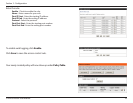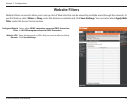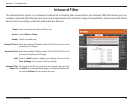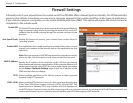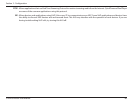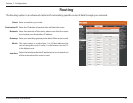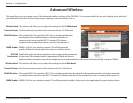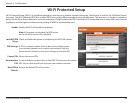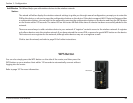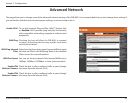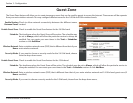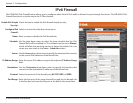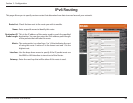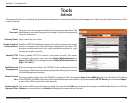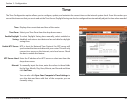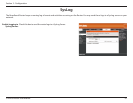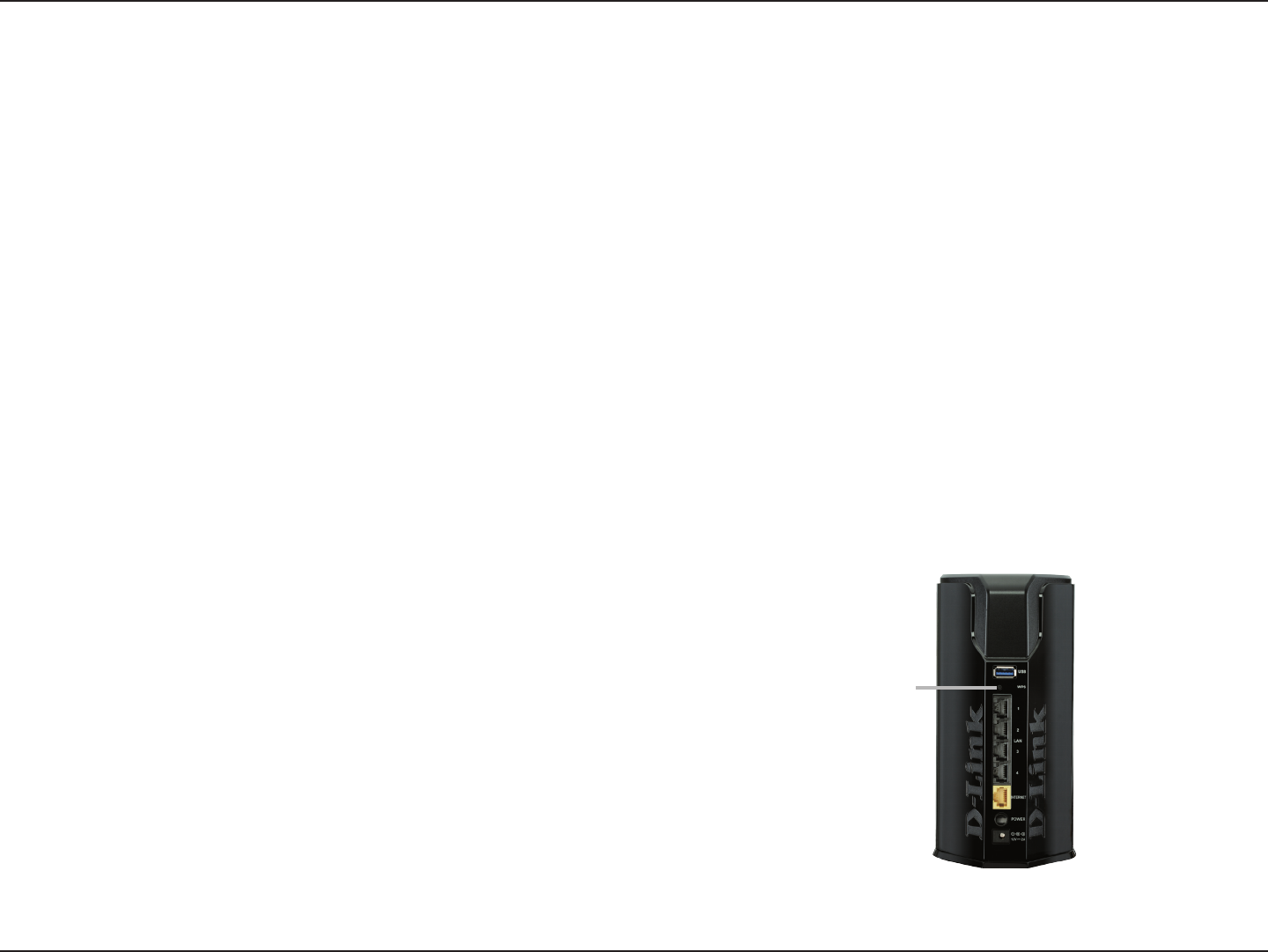
84D-Link DIR-860L User Manual
Section 3 - Conguration
This Wizard helps you add wireless devices to the wireless network.
The wizard will either display the wireless network settings to guide you through manual conguration, prompt you to enter the
PIN for the device, or ask you to press the conguration button on the device. If the device supports Wi-Fi Protected Setup and has
a conguration button, you can add it to the network by pressing the conguration button on the device and then the WPS button
on the router within 120 seconds. The status LED on the router will ash three times if a device has been successfully added to the
network.
There are several ways to add a wireless device to your network. A “registrar” controls access to the wireless network. A registrar
only allows devices onto the wireless network if you have entered the correct PIN, or pressed a special WPS button on the device.
The router acts as a registrar for the network, although other devices may act as a registrar as well.
Click to start the wizard, and refer to page 39 for further instructions.
Add Wireless
Station:
You can also simply press the WPS button on the side of the router, and then press the
WPS button on your wireless client within 120 seconds to automatically connect without
logging into the router.
Refer to page 107 for more information.
WPS Button
WPS Button