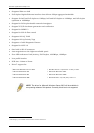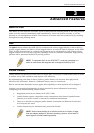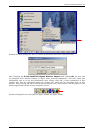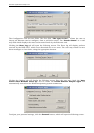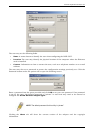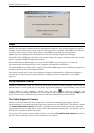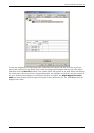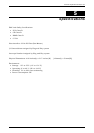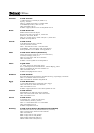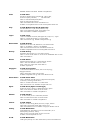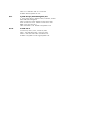DGE-530T Gigabit Ethernet Adapter Card
SNMP
SNMP is an acronym for Simple Network Management Protocol. This network protocol is used to
manage TCP/IP networks by using “Traps” sent from devices compliant with SNMP and collected
by one or more servers. Devices that comply with SNMP correspond with management
applications by sending alerts and updates, as well as allowing configuration changes.
The DGE-530T’s SNMP agent will take event notices from the adapter, translate and then forward
them to specified SNMP management stations.
Before installing the SNMP agent, you must install SNMP on your computer. Consult the
operating system documentation of your computer for additional information.
To install SNMP on the DGE–530T, simply click Install SNMP Agent on the Introduction Page and
complete the steps of the Installation Wizard.
This utility should only be used by experienced network administrators. Additional software or
services may need to be previously installed or configured prior to installation of the SNMP
protocol.
D-Link Network Control
Installed automatically with the driver is the D-Link Network Control program, which may be
opened from an icon appearing in the lower right hand taskbar of your browser, and on the
Control Panel of your computer. Double click the icon
to open the program. The
configuration and settings information for this program may be found by clicking the Help button
of the current screen. This should provide you with any information you should need.
The Cable Diagnostic Feature
Within the D-Link Network Control program is a feature for examining the quality and the
characteristics of a network cable that has been connected to the DGE-530T. This feature, named
the Virtual Cable Tester (VCT), will make it possible for the user to detect and report potential
cabling issues such as cable opens, cable shorts and impedance mismatches. The distance of the
fault can be reported to within one meter.
To view the VCT window, simply double click the icon for the D-Link Network Control and select
the VCT folder heading at the top of the window as seen below.
10