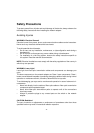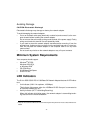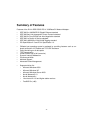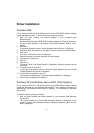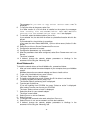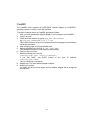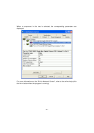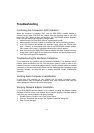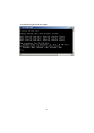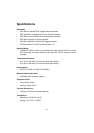-9-
The message “Do you want to copy driver <driver name>.LAN?” is
displayed.
8. To copy the driver to the server, select Y
ES.
If an older version of a D-Link driver is installed on the system, the messages
“Save existing file SYS:SYSTEM\<driver name.LAN?” and “Save
existing file SYS:SYSTEM\<driver name>.LDI?” are displayed.
9. To continue, select the desired options (Y
ES or NO).
If you selected Y
ES, the old driver is written to a predefined location which is dis-
played.
If you selected N
O, the old driver is overwritten.
In any case, the menu “Board M4CXNW_1 (Driver <driver name>) Actions” is dis-
played.
10. Select S
ELECT MODIFY DRIVER PARAMETERS/PROTOCOLS.
11. Configure the protocols to be used.
12. Configure the parameters, e.g. “slot number”.
13. After the parameters have been configured, select S
AVE PARAMETERS AND LOAD
DRIVER.
The driver is loaded.
14. If desired, change the network adapter parameters or bindings in the
autoexec.ncf file using the “Nwconfig” tool.
Novell Netware 6.x
To install the network driver on Novell NetWare 6.x, proceed as follows:
1. After you have installed the network adapter in your computer, boot your NetWare
system.
NetWare detects the new network adapter and tries to install a driver.
2. To get a list of available drivers, press <Enter>.
3. The menu “Select a driver” is displayed.
4. To install an unlisted driver, press <Insert> (the D-Link driver is not listed).
5. To specify the path to the driver, press <F3>.
The window “Specify a directory path” is displayed.
6. Type the path to the driver.
If you are installing from CD-ROM, the menu “Select an action” is displayed.
Here, select C
ONTINUE AND ACCESS THE CD-ROM.
The menu “Select a driver to install” is displayed.
7. Select the driver for your network adapter.
The driver is now loaded.
8. Select R
ETURN TO DRIVER SUMMARY.
9. Select C
ONTINUE.
10. To configure the protocols to be used, select A
DD PROTOCOL.
11. Select R
ETURN TO THE DRIVER SUMMARY to finish the installation.
12. If desired, change the network adapter parameters or bindings in the
autoexec.ncf file using the “Nwconfig” tool.