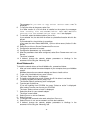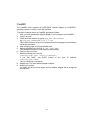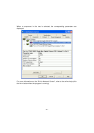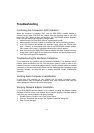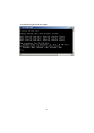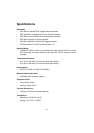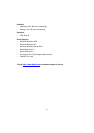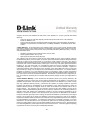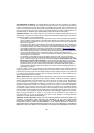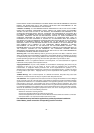-14-
4. Double-Click “Network adapters” if you do not see any items branching out. You
should see “D-Link DGE-550SX PCI-X 1000Base-SX Network Adapter” branch-
ing out after double-clicking “Network adapters”.
If you do not see any items branching out after double-clicking “Network Adapters”,
your network adapter has not been properly installed. Start at the beginning of the
“Quick Install Guide”.
If you see symbols such as yellow exclamation point or red “X” over the icon adjacent
to “D-Link DGE-550SX PCI-X 1000Base-SX Network Adapter”, your network adapter
is not installed properly or may have a problem. Double-click the “D-Link DGE-550SX
PCI-X 1000Base-SX Network Adapter”, and read the explanation of the problem. This
information will be helpful if you require technical support from D-Link.
Verifying Cable Connections
Check to see that the computer you are troubleshooting is properly connected. Each
computer must be connected from its DGE-550SX network adapter over its
1000Base-SX SC connector with multimode fiber-optic cables. Examine the network
cables and ensure that none have been walked-on, rolled over by chairs, caught in
doors, or damaged. Additionally, make note of and alleviate any possible
electromagnetic interference that may be affecting your network. Your network cables
can be plugged into any port on your hub except the “Uplink” port. The “Uplink” port is
only used when connecting your hub to another hub or switch.
Pinging your DGE-550SX Network Adapter
Ping is the acronym for Packet Internet Groper (PING), a utility to determine if a
specific IP address is accessible. It works by sending a packet to the specified
address and waiting for a reply. Ping is primarily used to troubleshoot Internet
connections. By sending out a ping, you are verifying that a specific computer is
available. Since all computers on the network must have a unique IP address, getting
a reply means that a computer is on the network and it can communicate. If you
cannot ping another computer, then there is probably a problem with the hardware.
Check the cabling and network adapter installation. If you are unable to network, even
when you receive a reply to your ping, it is probably a software configuration issue.
Verify that all the settings are correct.
Follow these steps to ping a device:
1. Start MS-DOS Prompt.
2. Type in following: ping xxx.xxx.xx.xx
where xxx.xxx.xx.xx is the IP address to be ping’ed (e.g. 192.168.142.1).