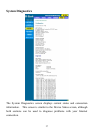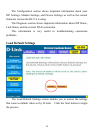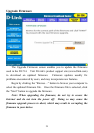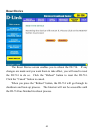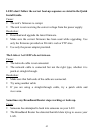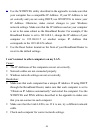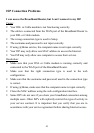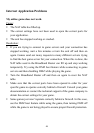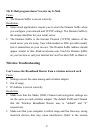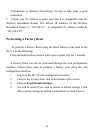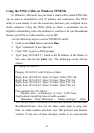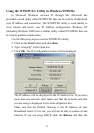44
Use the WINIPCFG utility described in the appendix to make sure that
your computer has a compatible IP Address. If your IP Address is not
set correctly and you are using DHCP, use WINIPCFG to renew your
IP Address. Otherwise, make correct changes to your Windows
network settings. Make sure that the IP Address used on your computer
is set to the same subnet as the Broadband Router. For example, if the
Broadband Router is set to 192.168.0.1, change the IP address of your
computer to 192.168.0.15 or another unique IP Address that
corresponds to the 192.168.0.X subnet.
Use the Reset button located on the front of your Broadband Router to
revert to the default settings.
I can’t connect to other computers on my LAN.
Cause:
The IP Addresses of the computers are not set correctly.
Network cables are not connected properly.
Windows network settings are not set correctly.
Resolution
:
Make sure that each computer has a unique IP Address. If using DHCP
through the Broadband Router, make sure that each computer is set to
“Obtain an IP Address automatically” and restart the computer. Use the
WINIPCFG and PING utilities described in the appendix to make sure
that you can connect to each computer.
Make sure that the Link LED is on. If it is not, try a different network
cable.
Check each computer for correct network settings.