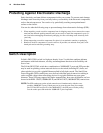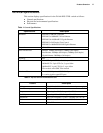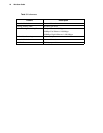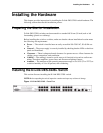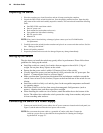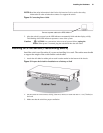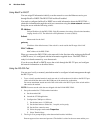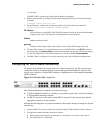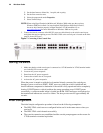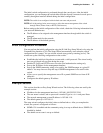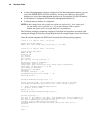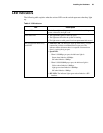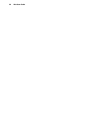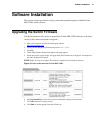24 Web User Guide
Using BootP or DHCP
You can assign IP information initially over the network or over the Ethernet service port
through BootP or DHCP. The DES-3226L has BootP enabled.
You need to configure the BootP or DHCP server with information about the DES-3226L —
obtain this information through the serial port connection using the
show network command.
Set up the server with the following values:
IP Address
Unique IP address for the DES-3226L. Each IP parameter is made up of four decimal numbers,
ranging from 0 to 255. The default for all IP parameters is zeroes (0.0.0.0).
Subnet
Subnet mask for the LAN
gateway
IP address of the default router, if the switch is a node outside the IP range of the LAN
MAC Address
MAC address of the DES-3226L
When you connect the DES-3226L to the network for the first time after setting up the BootP
or DHCP server, it is configured with the information supplied above. The DES-3226L is
ready for in-band connectivity over the network.
If you do not use BootP or DHCP, access the switch through the RS-232 port, and configure
the network information as described below.
Using the RS-232 Port
You can use a locally or remotely attached terminal to configure in-band management through
the RS-232 port.
1. To use a locally attached terminal, attach one end of a null-modem serial cable to the RS-232 port
of the switch and the other end to the COM port of the terminal or workstation.
For remote attachment, attach one end of the serial cable to the RS-232 port of the switch and the
other end to the modem.
NOTE:You must use the cable that was shipped with the D-Link DES-3226L.
2. Set up the terminal for VT100 terminal emulation.
A. Set the terminal ON.
B. Launch the VT100 application.
C. Configure the COM port as follows:
I. Set the data rate to 115,200 baud.
II. Set the data format to 8 data bits, 1 stop bit, and no parity.
III. Set the flow control to none.
IV. Select the proper mode under Properties.
V. Select Terminal keys.
3. The Log-in User prompt displays when the terminal interface initializes.
Enter an approved user name and password. The default is admin for the user name and the pass-