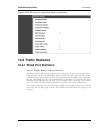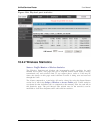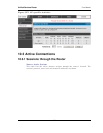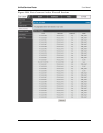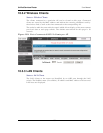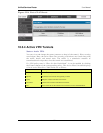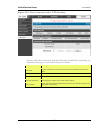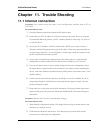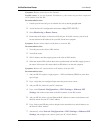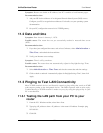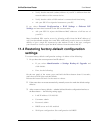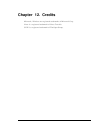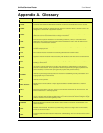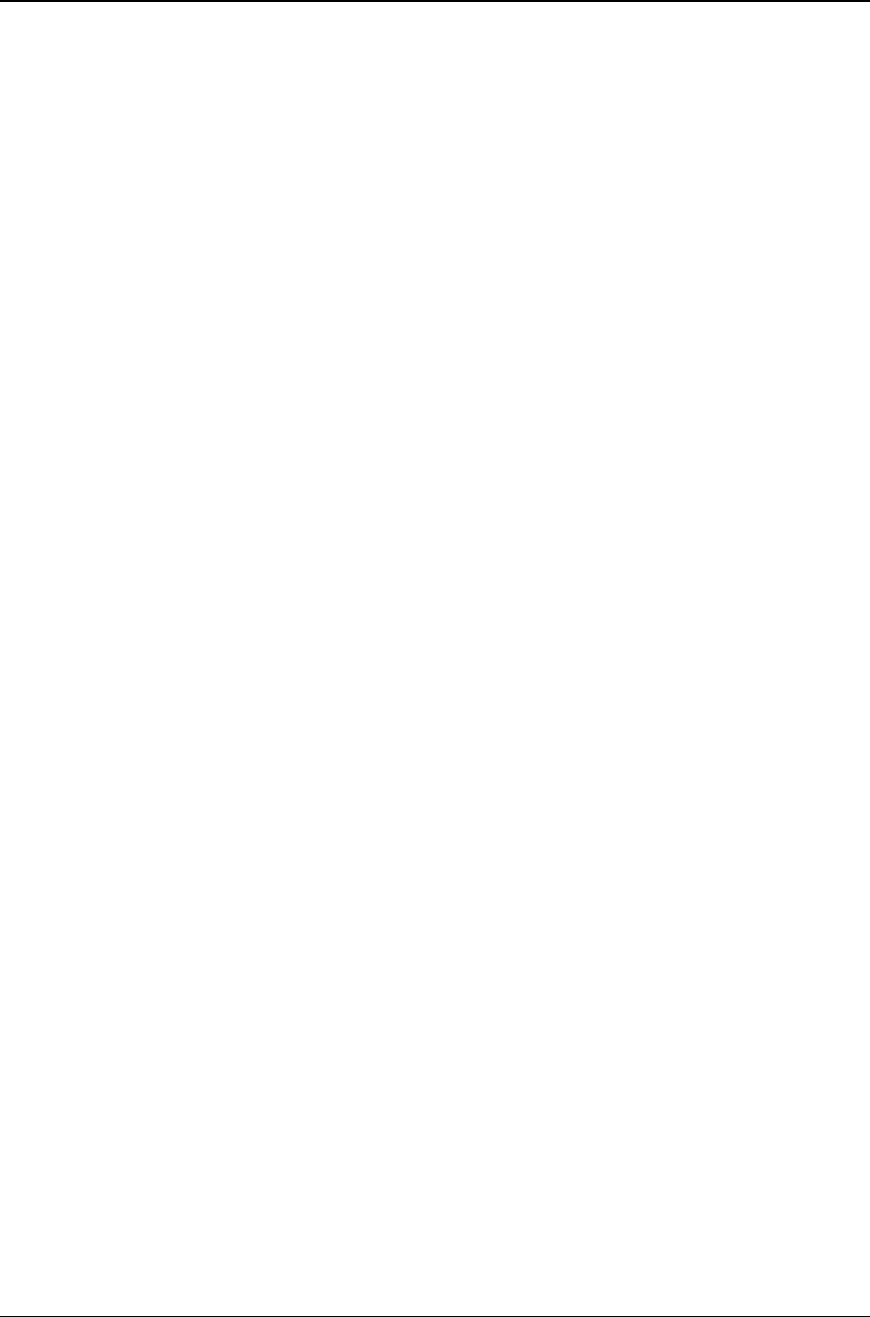
Unified Services Router User Manual
157
Symptom: Router cannot access the Internet.
Possible cause: If you use dynamic IP addresses, your router may not have requested
an IP address from the ISP.
Recommended action:
1. Launch your browser and go to an external site such as www.google.com.
2. Access the firewall‘s configuration main menu at http://192.168.10.1.
3. Select Monitoring > Router Status.
4. Ensure that an IP address is shown for the WAN port. If 0.0.0.0 is shown, your firewall
has not obtained an IP address from your ISP. See the next symptom.
Symptom: Router cannot obtain an IP address from the ISP.
Recommended action:
1. Turn off power to the cable or DSL modem.
2. Turn off the router.
3. Wait 5 minutes, and then reapply power to the cable or DSL modem.
4. When the modem LEDs indicate that it has resynchronized with the ISP, reapply power to
the router. If the router still cannot obtain an ISP address, see the next symptom.
Symptom: Router still cannot obtain an IP address from the ISP.
Recommended action:
1. Ask your ISP if it requires a login program — PPP over Ethernet (PPPoE) or some other
type of login.
2. If yes, verify that your configured login name and password are correct.
3. Ask your ISP if it checks for your PC's hostname.
4. If yes, select Network Configuration > WAN Settings > Ethernet ISP
Settings and set the account name to the PC hostname of your ISP account.
5. Ask your ISP if it allows only one Ethernet MAC address to connect to the Internet, and
therefore checks for your PC‘s MAC address.
6. If yes, inform your ISP that you have bought a new network device, and ask them to use
the firewall‘s MAC address.
7. Alternatively, select Network Configuration > WAN Settings > Ethernet ISP
Settings and configure your router to spoof your PC‘s MAC address.