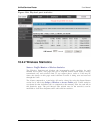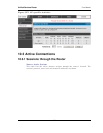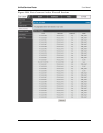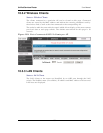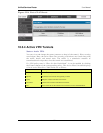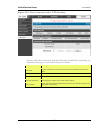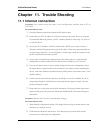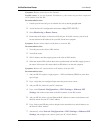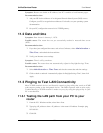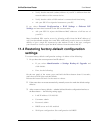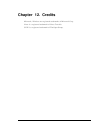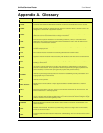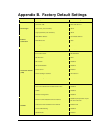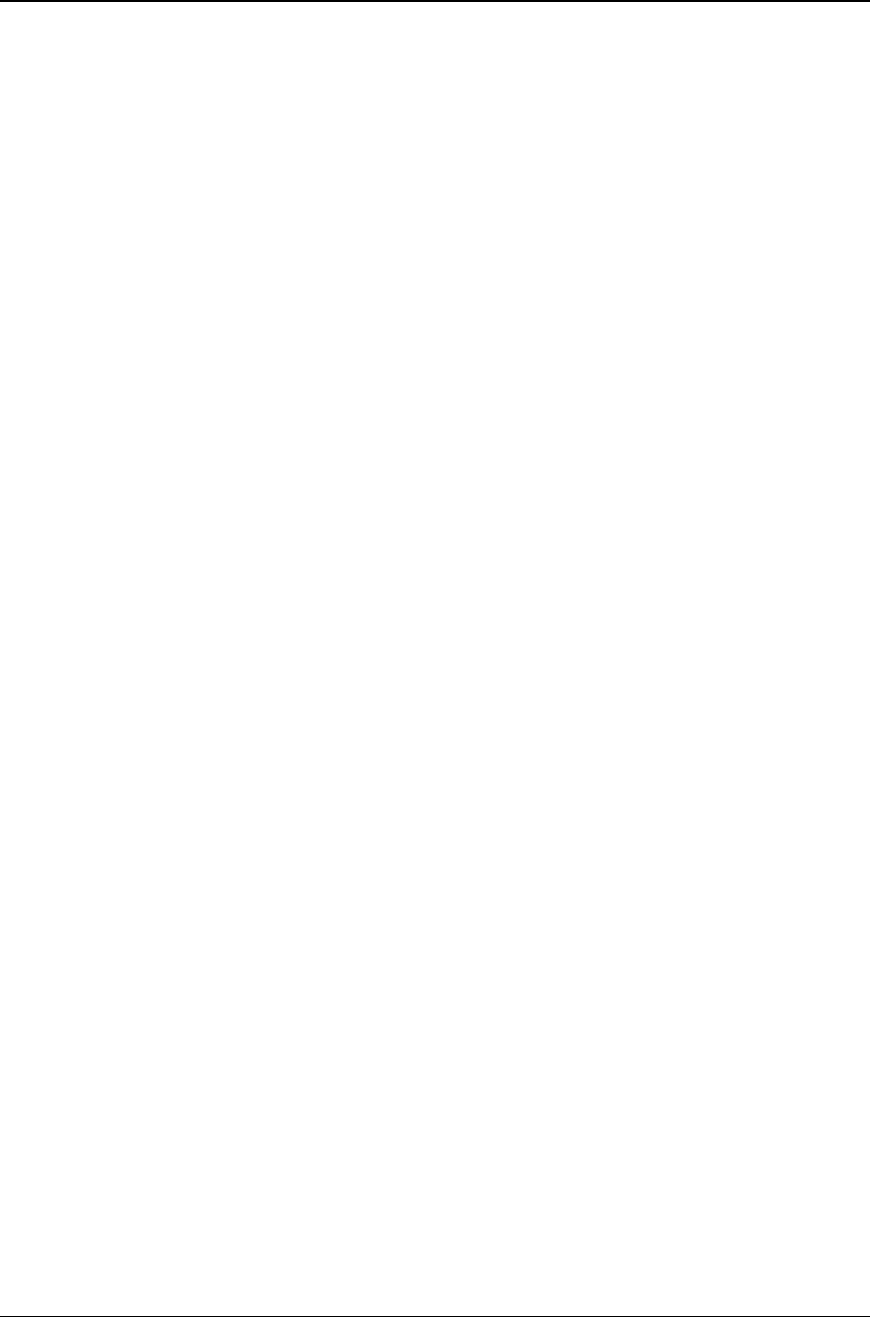
Unified Services Router User Manual
158
Symptom: Router can obtain an IP address, but PC is unable to load Internet pages.
Recommended action:
1. Ask your ISP for the addresses of its designated Domain Name System (DNS) servers.
Configure your PC to recognize those addresses. For details, see your operating system
documentation.
2. On your PC, configure the router to be its TCP/IP gateway.
11.2 Date and time
Symptom: Date shown is January 1, 1970.
Possible cause: The router has not yet successfully reached a network time server
(NTS).
Recommended action:
1. If you have just configured the router, wait at least 5 minutes, select Administration >
Time Zone, and recheck the date and time.
2. Verify your Internet access settings.
Symptom: Time is off by one hour.
Possible cause: The router does not automatically adjust for Daylight Savings Time.
Recommended action:
1. Select Administration > Time Zone and view the current date and time settings.
2. Click to check or uncheck ―Automatically adjust for Daylight Savings Time‖, then click
Apply.
11.3 Pinging to Test LAN Connectivity
Most TCP/IP terminal devices and firewalls contain a ping utility that sends an ICMP
echo-request packet to the designated device. The DSR responds with an echo reply.
Troubleshooting a TCP/IP network is made very easy by using the ping utility in your
PC or workstation.
11.3.1 Testing the LAN path from your PC to your
router
1. From the PC‘s Windows toolbar, select Start > Run.
2. Type ping <IP_address> where <IP_address> is the router‘s IP address. Example: ping
192.168.10.1.
3. Click OK.