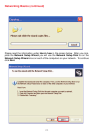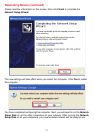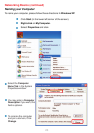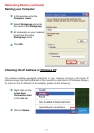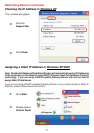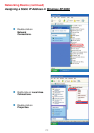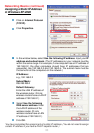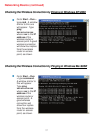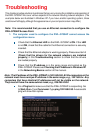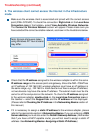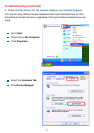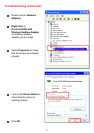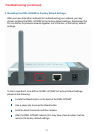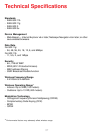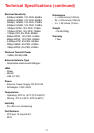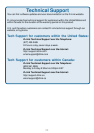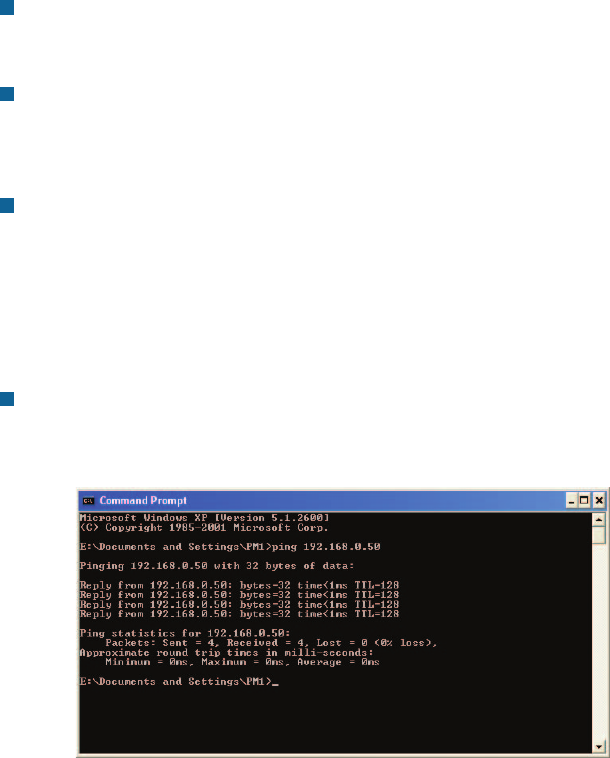
32
Check that the Ethernet LED on the DWL-G700AP is ON. If the LED
is not ON, check that the cable for the Ethernet connection is securely
inserted.
Check that the Ethernet adapter is working properly. Please see item 3
(Check that the drivers for the network adapters are installed
properly) in this Troubleshooting section to check that the drivers
are loaded properly.
Check that the IP address is in the same range and subnet as the
DWL-G700AP. Please see Checking the IP Address in Windows XP
in the Networking Basics section of this manual.
Do a Ping test to make sure that the DWL-G700AP is responding. Go
to Start>Run>Type Command>Type ping 192.168.0.50. A successful
ping will show four replies.
Note: It is recommended that you use an Ethernet connection to configure the
DWL-G700AP Access Point.
1. The computer used to configure the DWL-G700AP cannot access the
configuration menu.
Note: The IP address of the DWL-G700AP is 192.168.0.50. All the computers on the
network must have a unique IP address in the same range, e.g., 192.168.0.x. Any
computers that have identical IP addresses will not be visible on the network.
They must all have the same subnet mask, e.g., 255.255.255.0
Troubleshooting
This chapter provides solutions to problems that can occur during the installation and operation of
the DWL-G700AP. We cover various aspects of the network including network adapters. (The
examples below are illustrated in Windows XP. If you have another operating system, these
solutions will still apply, although the appearance on your computer screen may differ.)