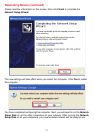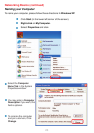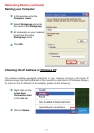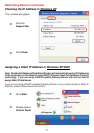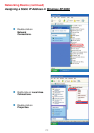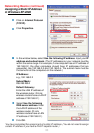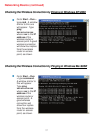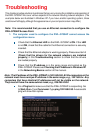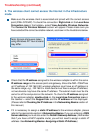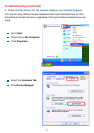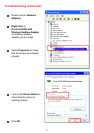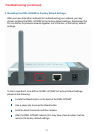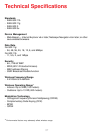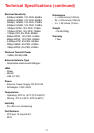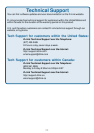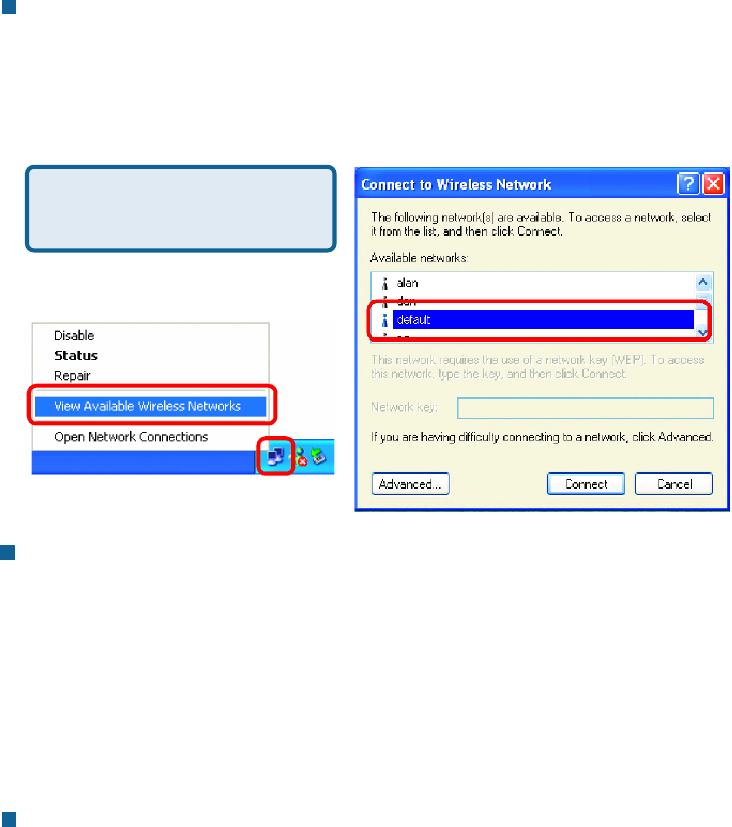
33
Troubleshooting (continued)
Make sure the wireless client is associated and joined with the correct access
point (DWL-G700AP). To check this connection: Right-click on the Local Area
Connection icon in the taskbar> select View Available Wireless Networks.
The Connect to Wireless Network screen will appear. Please make sure you
have selected the correct available network, as shown in the illustrations below.
2. The wireless client cannot access the Internet in the Infrastructure
mode.
Check that the IP address assigned to the wireless adapter is within the same
IP address range as the access point and gateway. Since the DWL-700AP has
an IP address of 192.168.0.50, wireless adapters must have an IP address in
the same range, e.g., 192.168.0.x. Each device must have a unique IP address;
no two devices may have the same IP address. The subnet mask must be the
same for all the computers on the network. To check the IP address assigned
to the wireless adapter, double-click on the Local Area Connection icon in
the taskbar > select the Support tab and the IP address will be displayed.
(Please refer to Checking the IP Address in the Networking Basics section of
this manual.)
If it is necessary to assign a static IP address to the wireless adapter, please
refer to the appropriate section in Networking Basics. If you are entering a DNS
Server address you must also enter the Default Gateway Address. (Remember
that if you have a DHCP-capable router, you will not need to assign a static IP
address. See Networking Basics: Assigning a Static IP Address.)
Note: Screen shots were taken
using Windows XP. Your screens
may differ.