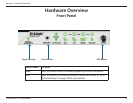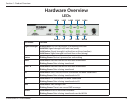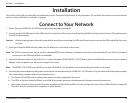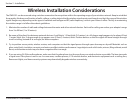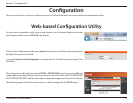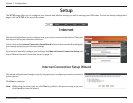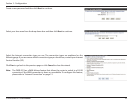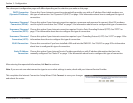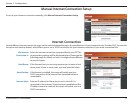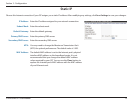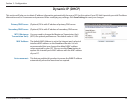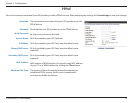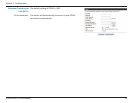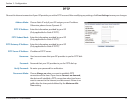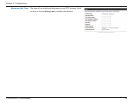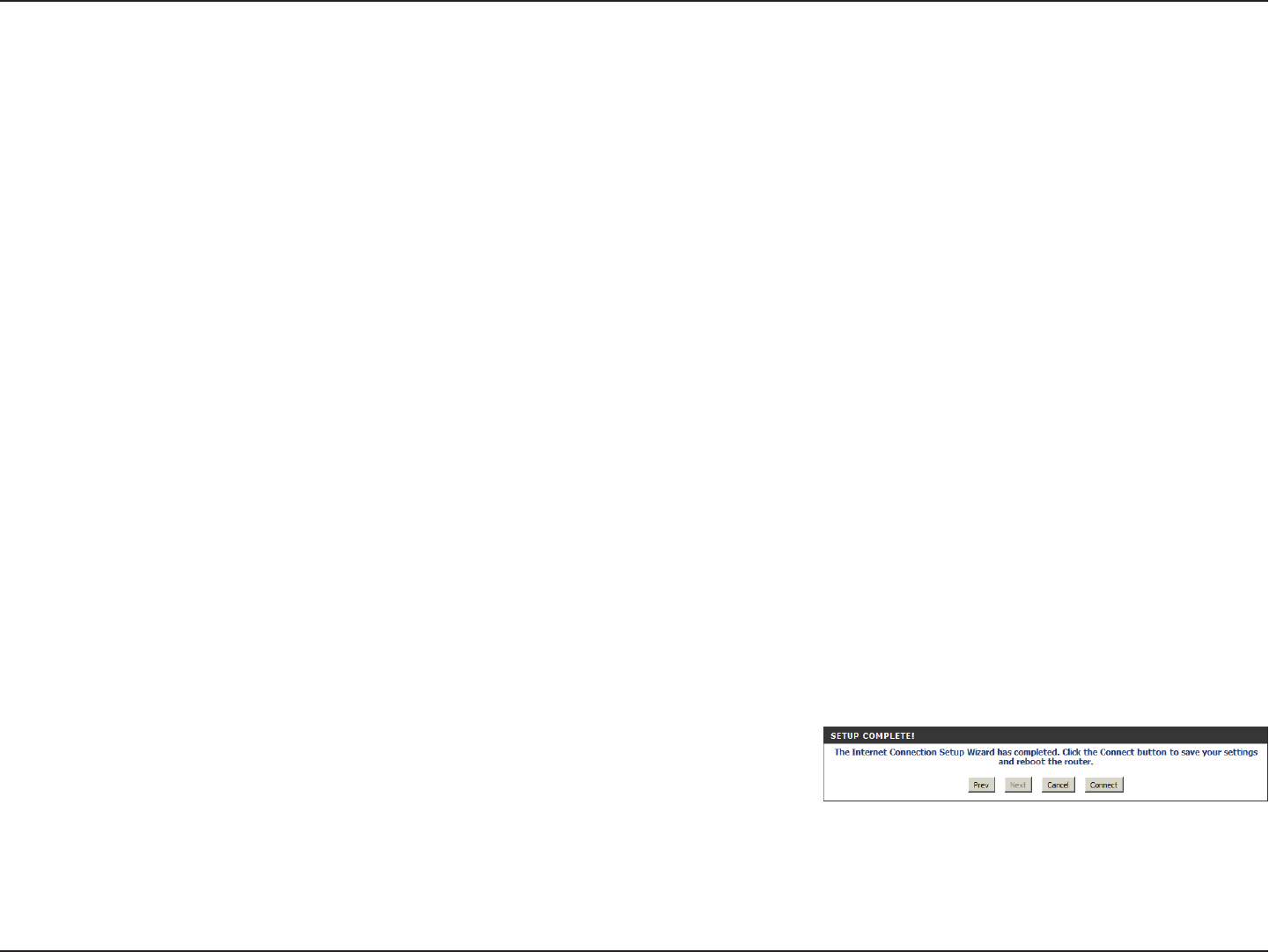
11D-Link DWR-921 User Manual
Section 3 - Conguration
Choose this if your Internet connection automatically provides you with an IP address. Most cable modems use
this type of connection. See “Dynamic IP (DHCP)” on page 14 for information about how to congure this type of
connection.
Choose this option if your Internet connection requires a username and password to connect. Most DSL modems
use this style of connection. See “PPPoE” on page 15 for information about how to congure this type of connection.
Choose this option if your Internet connection requires Point-to-Point Tunneling Protocol (PPTP). See “PPTP” on
page 17 for information about how to congure this type of connection.
Choose this option if your Internet connection requires Layer 2 Tunneling Protocol (L2TP). See “L2TP” on page 19 for
information about how to congure this type of connection.
Choose this connection if you have installed a SIM card into the DWR-921. See “3G/4G” on page 20 for information
about how to congure this type of connection.
Choose this option if your Internet Service Provider provided you with IP address information that has to be
manually congured. See “Static IP” on page 13 for information about how to congure this type of connection.
DHCP Connection
(Dynamic IP Address):
Username / Password
Connection (PPPoE):
Username / Password
Connection (PPTP):
Username / Password
Connection (L2TP):
3G/4G Connection:
Static IP Address
Connection:
The subsequent conguration pages will dier depending on the selection you make on this page.
After entering the requested information,click Next to continue.
Note: If you are not sure what connection type to use or what settings to enter, check with your Internet Service Provider.
This completes the Internet Connection Setup Wizard. Click Connect to save your changes
and reboot the router.