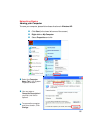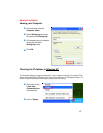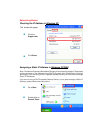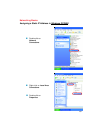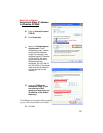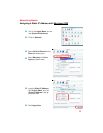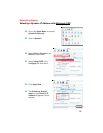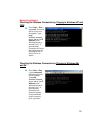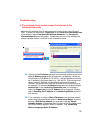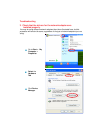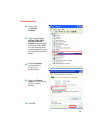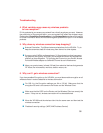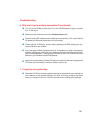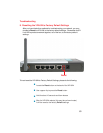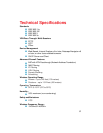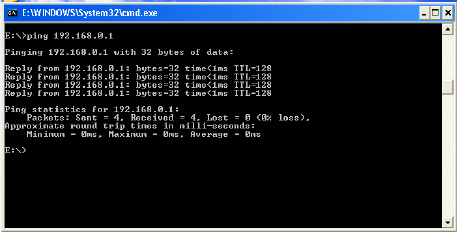
54
Troubleshooting
This Chapter provides solutions to problems that can occur during the installation and
operation of the VDI-624 Wireless Broadband Router. We cover various aspects of the
network setup, including the network adapters. Please read the following if you are having
problems.
Note: If you have
changed the default IP
Address, make sure to
ping the correct IP
Address assigned to the
VDI-624.
1.The computer used to configure the VDI-624 cannot access the
Configuration menu.
Check that the Ethernet LED on the VDI-624 is ON. If the LED is not
ON, check that the cable for the Ethernet connection is securely
inserted.
Check that the Ethernet Adapter is working properly. Please see
item 3 (Check that the drivers for the network adapters are
installed properly) in this Troubleshooting section to check that
the drivers are loaded properly.
Check that the IP Address is in the same range and subnet as the
VDI-624. Please see Checking the IP Address in Windows XP in
the Networking Basics section of this manual.
Note: The IP Address of the VDI-624 is 192.168.0.1. All the computers on the
network must have a unique IP Address in the same range, e.g., 192.168.0.x.
Any computers that have identical IP Addresses will not be visible on the
network. They must all have the same subnet mask, e.g., 255.255.255.0
Do a Ping test to make sure that the VDI-624 is responding. Go to
Start>Run>Type Command>Type ping 192.168.0.1. A successful
ping will show four replies.
It is recommended that you use an Ethernet Connection to configure the VDI-624
Wireless Broad Band Router.