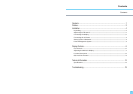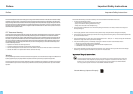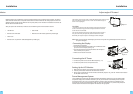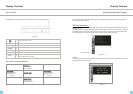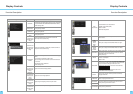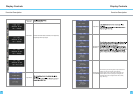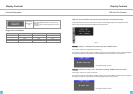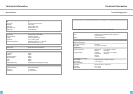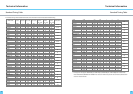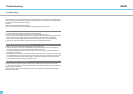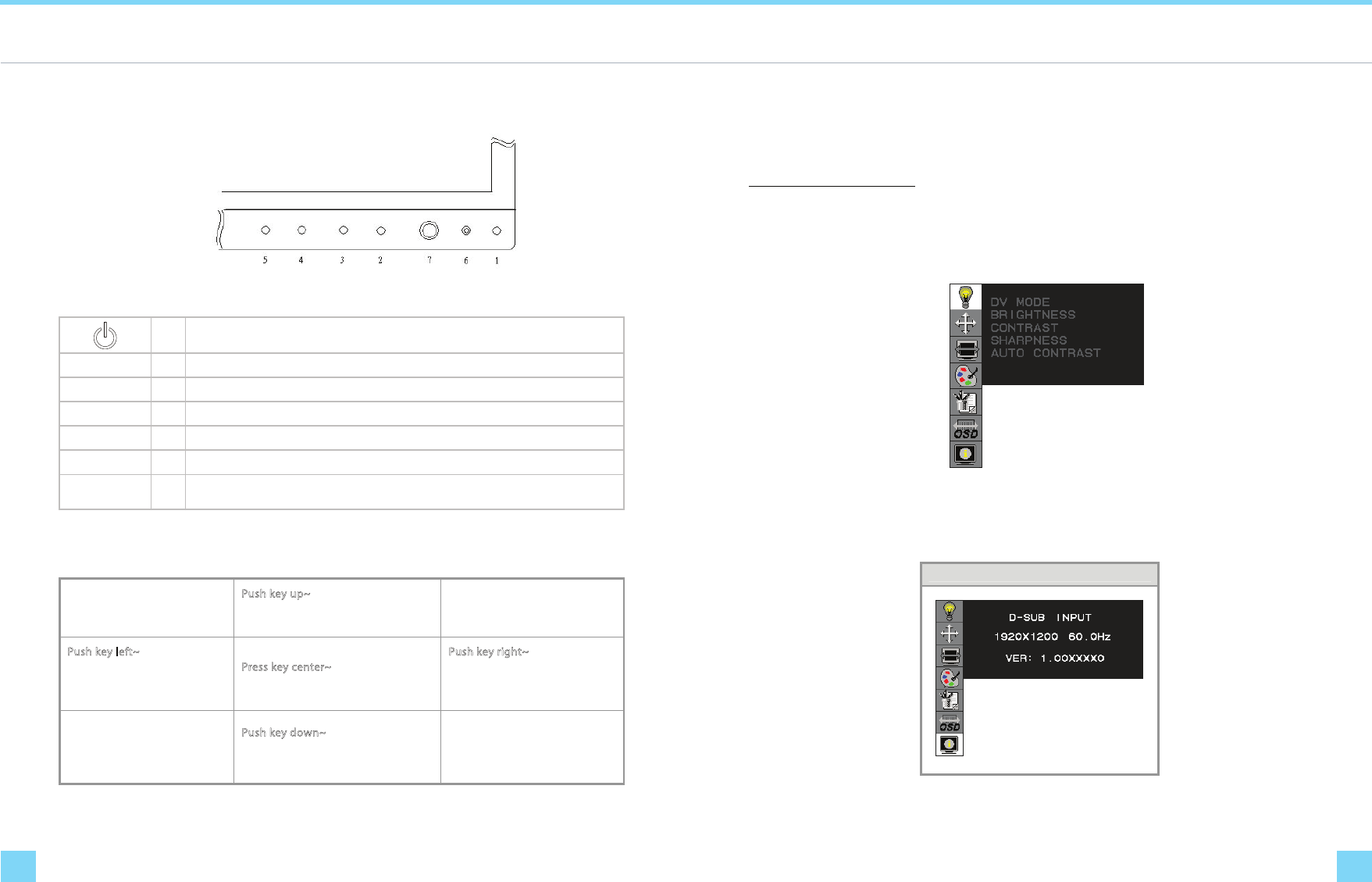
Display Controls Display Controls
Adjusting the Monitor's Display
User Controls
A brief description and the location of all LCD Monitor functions controls and indicators
Figure 2-1
1
Push to turn ON or turn O.
MENU 2
Activates OSD main menu.
EXIT 3
Exit OSD display / DV mode hot key.
SOURCE 4
Select DVI-D / DVI-I (digital) / DVI-I (analog) / D-SUB signal source. (Toggle Switch)
AUTO 5
Hot key for manually auto adjusting the display.
LED 6
Green when the monitor is on, Amber when in power saving mode, and Dark when o.
4D+1 7
A four direction key plus enter/exit button. Allows you to move up, down, left, right or
pressed. See function chart below.
4D+1 Key Function Denition
Push key up~
Hot Key: Contrast +
Menu : Cursor Up
Push key left~
Hot Key: Brightness -
Menu: Cursor Left
/ Volume -
Press key center~
Item Enter / Exit
Push key right~
Hot Key: Brightness +
Menu: Cursor right
/ Volume +
Push key down~
Hot Key: Contrast -
Menu: Cursor Down
The monitor has four function control buttons to select among functions shown on OSD menu, designed for
easy user-viewing environments.
OSD Function Menu
To activate the OSD Main menu, simply press ”Menu” button , the menu diagram will pop up on the screen as
shown on Fig. 2-2
Use the 4D+1 key to navigate through the function you want to adjust. Push the 4D+1 key to enter a sub-menu
and adjust the value. Push the 4D+1 key again to exit the sub-menu. Pressing the "Exit" buttons allows you to
exit the OSD menu at any time. Pressing the "Menu" key gets you back to the main menu.
Figure 2-2
Menu under input
Attention
Firmware revision may have been updated into a latest version while the version number shown on informati
on item in OSD menu will stay as Ver 1
Information OSD
Figure 2-3