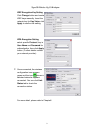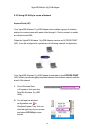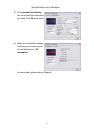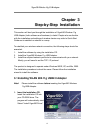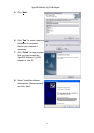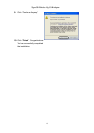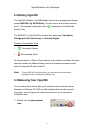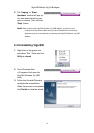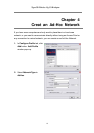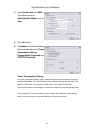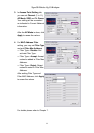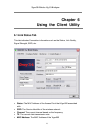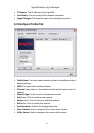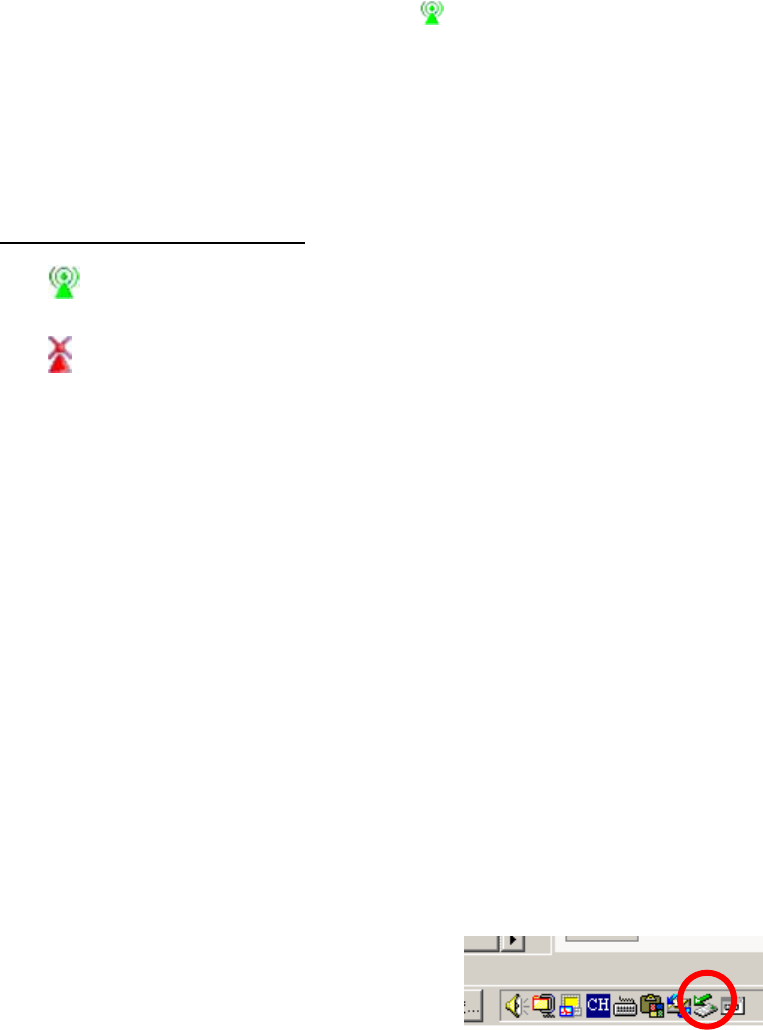
Vigor550 Wireless 11g USB Adapter
17
3.2 Setting Vigor550
The Vigor550 Wireless 11g USB Adapter has its own management software,
named IEEE 802.11g WLAN Utility. You can control all provided functions
from it. The wireless configuration icon is displayed on the Windows
System Tray.
The IEEE 802.11g WLAN Utility contains four major tabs: Link Status,
Configure Profile, Site Survey and Country Region.
Wireless Configuration Icons
:
Connected (Green)
Disconnected (Red)
To communicate in a Peer-to-Peer network, every station must have the same
channel number and Network Name, and all connected computers should
have the same net ID and subnet ID.
Note! To open IEEE 802.11g WLAN Utility, you may double click the wireless
configuration icon in the Windows System Tray.
3.3 Removing Your Vigor550
You can remove the device after you finished the action with the device.
However, in Windows XP, 2000, and Me please follow the safe removal
procedure. You can figure out a safe removal icon in your computer’s
notification area.
1.
Double click the safe removal
icon.