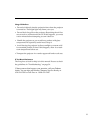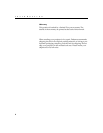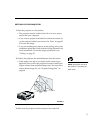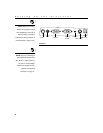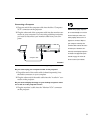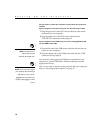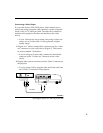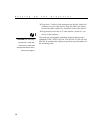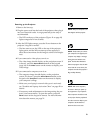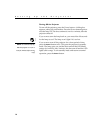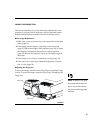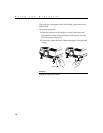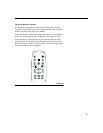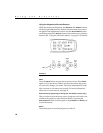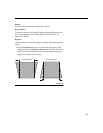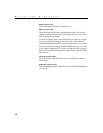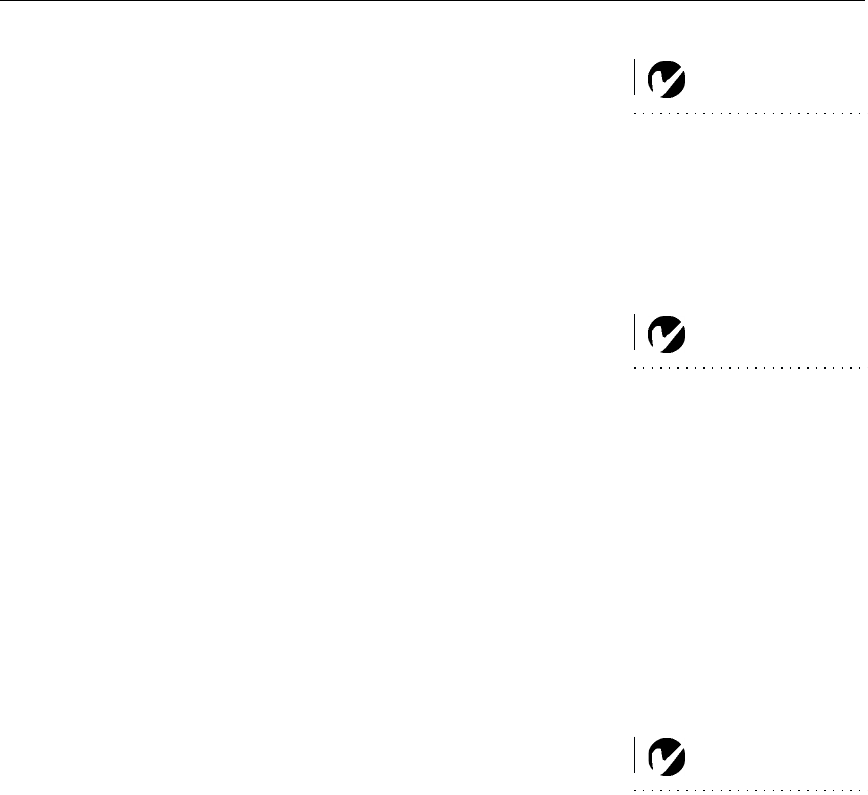
13
Powering up the Projector
NOTE: Always use the power cord
that shipped with the projector.
1
Remove the lens cap.
2
Plug the power cord into the back of the projector, then plug it
into your electrical outlet. A surge-protected power strip is
recommended.
•
The LED on the top of the projector (Figure 11 on page 18)
lights orange after a few seconds.
3
After the LED lights orange, press the Power button on the
projector’s keypad or remote.
NOTE: The first time you connect
your computer to the projector, the
computer may display a message
stating that new hardware was
found. The Add New Hardware
Wizard may appear. Use the Wiz-
ard to load the correct driver (the
computer considers the projector a
Plug and Play Monitor).
•
The fans start to run, the LED on the top of the projector
lights green, and the InFocus startup screen appears. It
takes about one minute for the image to achieve full bright-
ness.
4
If you connected a video player, turn it on.
•
The video image should display on the projection screen. If
it doesn’t, press the
Source/Select
button on the keypad
(page 18) or the
Video
button on the remote to display your
video image.
5
If you connected a computer, turn it on.
•
The computer image should display on the projection
screen. If it doesn’t, press the
Source/Select
button on the
keypad or the
Computer
button on the remote to display
your computer’s image.
NOTE: With some computers,
the order in which you power up
the equipment is very important.
Most computers should be turned
on last, after all other peripherals
have been turned on. Refer to your
computer’s documentation to
determine the correct order.
•
Make sure your laptop’s external video port is activated;
see “Portable and Laptop Activation Chart” on page 42 for
details.
•
If necessary, make adjustments to the image using the pro-
jector’s on-screen menus. To open the menus, press the
Menu
button on the keypad or remote. For more informa-
tion about the menus, see page 21.