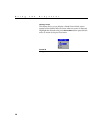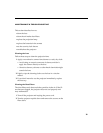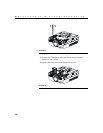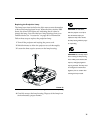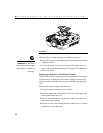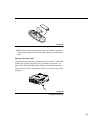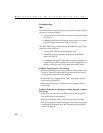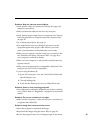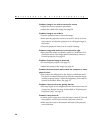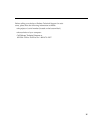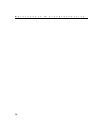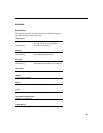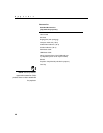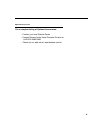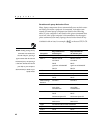35
Problem: Only the start-up screen displays
•
Verify that the cables are connected correctly. See page 9 for
connection procedures.
•
Make sure that the cables do not have any bent pins.
•
Verify that the proper input source is connected. See “Source/
Select (keypad only) or Computer and Video (remote only)”
on page 18.
•
Try resetting the projector. See page 23.
•
You might need to turn everything off and power up the
equipment again in the proper order. Refer to your com-
puter’s documentation to determine the correct order.
•
Make sure your laptop’s external video port is turned on. See
the “Portable and Laptop Activation Chart” on page 42 or
your computer’s manual for details.
•
Make sure your computer’s video board is installed and con-
figured correctly.
•
Make sure your computer has a compatible video board. The
projector isn’t CGA or EGA compatible.
If you’re using Windows 98:
1
Open “My Computer” icon, the Control Panel folder and
then the Display icon.
2
Click the Settings tab.
3
Verify that the Desktop area is set to 1280x1024 or less.
Problem: Color or text not being projected
•
You might need to adjust the brightness up or down until the
text is visible. Refer to “Brightness” on page 22 for more infor-
mation.
Problem: The screen resolution is not right
•
Make sure the computer’s video card is set for a resolution of
no greater than 1280x1024.
Problem: Image isn’t centered on the screen
•
Move the projector to reposition the image.
•
Reposition the image using the menu. Refer to page 24.
•
Be sure the projector lens is at a 90 degree angle to the screen.