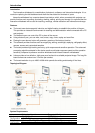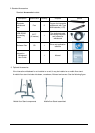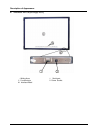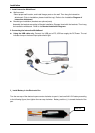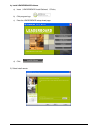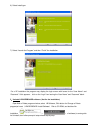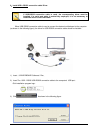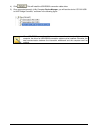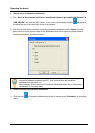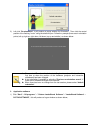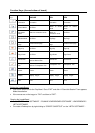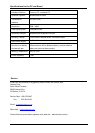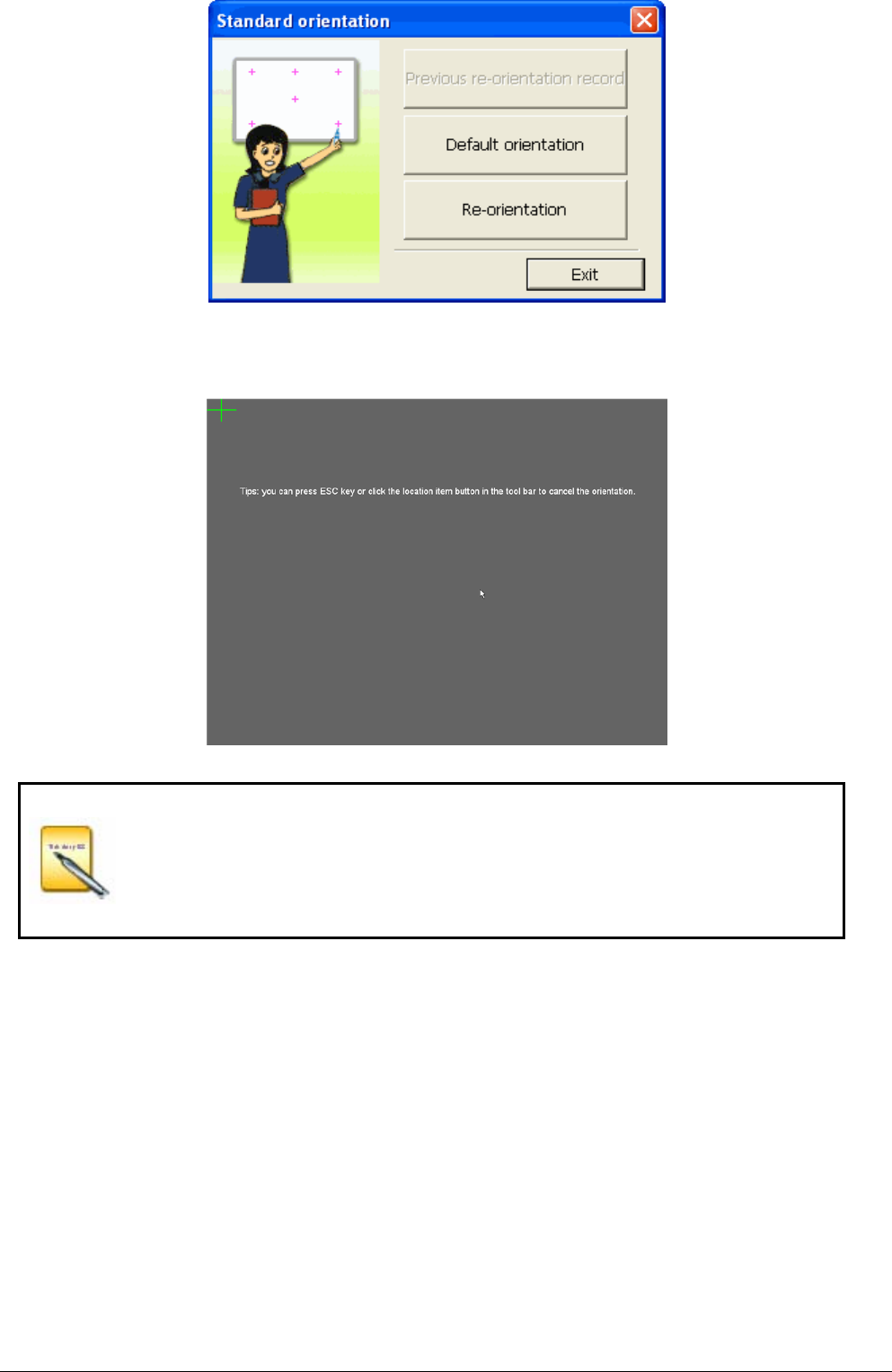
2) Left click "Re-orientation", it will produce a popup window for Orientation. Then click the central
position of the flashing "cross " using the electronic pen. Follow the prompts (there are six orientation
points, left up, right up, right down, left down, top up and middle) as shown below:
Please select "Re-orientation" when installing the interactive whiteboard for the
first time or when the position of the hardware (projector and interactive
whiteboard) has been changed.
A fast orientation is possible by selecting "Previous re-orientation record", if
there are no hardware changes since last time.
When there has been no change from the last session, please select "default
orientation".
3. Application software
1) Click "Start"→"All programs "→" Dukane LeaderBoard Software"→"LeaderBoard Software"→
"LB77H SOFTWARE", this will produce a Logon window as shown below;
14