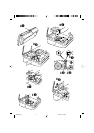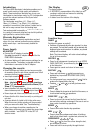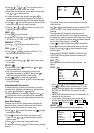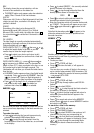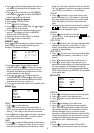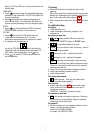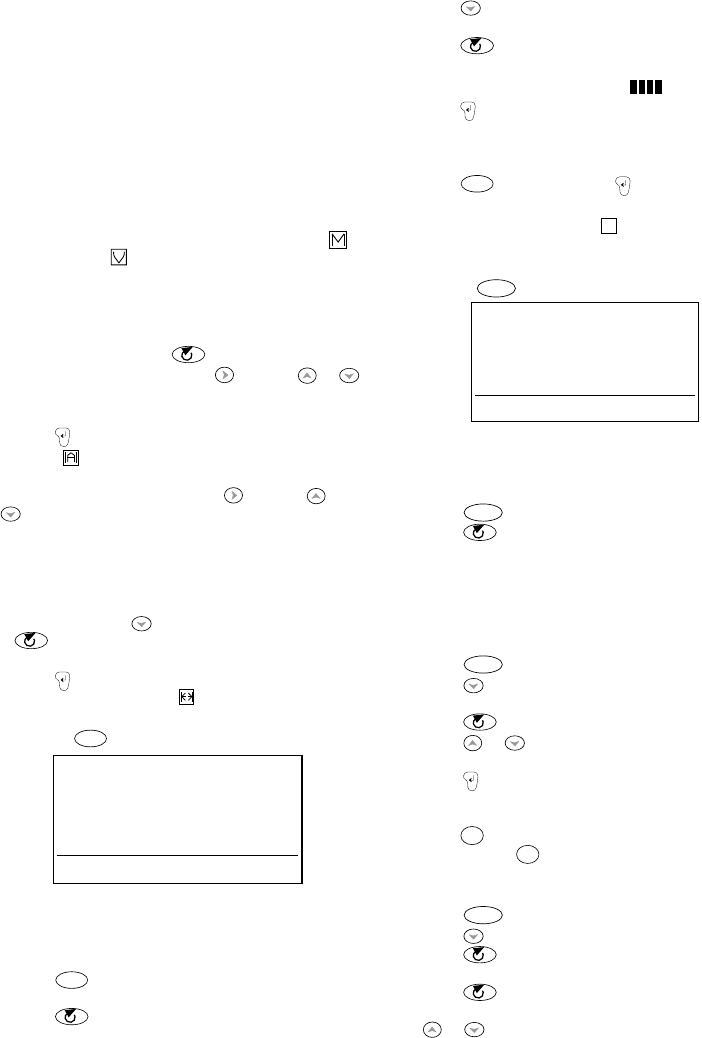
5
BOX
The display shows the current selection, with six
choices of box available on the status bar.
• THICKNESS option only appears when box selection
made. Offers 3 levels of box line thickness.
JUSTIFY
Choices are Left, Centre or Right alignment of text lines
relative to each other, as shown in the display. Left
justified is default.
ORIENT.
Orientation of the label can be Horizontal (H),
Horizontal Mirrored (HM), Vertical (V) or Vertical
Mirrored (VM), In edit mode, the status bar shows
for mirrored and for vertical text. Horizontal is the
default.
FIX. LENGTH
The label length is normally calculated automatically,
according to the length and size of the text on the label.
Choices available are (use
)
:
FIXED LENGTH TEXT (T) – press then use or
to adjust the length shown in the box, or use the
number keys to enter the length required.
• Press
to select your choice and return to edit
mode.
in the status bar confirms that a fixed text
length is selected.
FIXED LENGTH LABEL (L) – press
then use or
to increase (up to 999mm max.) or decrease the
length in 2mm (0.1") steps, as shown in the box, or use
the number keys to enter the length required. The
Labelmaker will not allow you to make the label shorter
than the text.
• ALIGNMENT option appears when a fixed label length
is selected. Press
to select ALIGNMENT, then use
to choose Left , Centre or Right alignment of
the label image on the label, as shown in the display.
• Press
to fix the length for all subsequent labels
and return to edit mode.
in the status bar
confirms that a fixed label length is selected.
BARCODE
BARCODE
TYPE EAN8
DENSITY IIIIIII
C39 C128A C128B C128C
EAN8 EAN13 UPCA UPCE
Barcodes can be either full height or mixed with text on
one or more lines, depending on the label cassette size
selected.
To create a bar code:
• Press
BARCODE
to display the barcode type previously
selected, see example EAN8 shown above.
• Press
to step through and select from the
barcode options listed in the status bar, as confirmed
in the display.
• Press
to select DENSITY – the currently selected
density is shown in the display.
• Press
to step through and select from the
density options shown in the status bar:
IIIIIII IIII
• Press to return to edit mode and insert the
barcode type selected into the workspace.
• Enter the characters which will become the barcode,
eg: 1234567. The barcode will appear as you type.
• Press
BARCODE
again followed by to return to text
mode.
Note that the barcode symbol
IIIII
will appear in the
status bar whenever the cursor is positioned over
barcode characters.
MEMORY
MEMORY
STORE ✓
RECALL
SEARCH
CLEAR
97% FREE
abc
Enables you to store your favourite labels in the
memory and to recall them by pressing just a few keys.
To store a label:
• Create your label.
• Press
MEMORY
; STORE will flash.
• Press
to store the label; ✓ will appear to
confirm.
You can store any number of labels in the memory,
up to a total of approximately 3000 characters. The
status bar displays the amount of memory available
– see example 97% FREE.
To recall a label:
• Press
MEMORY
; STORE will flash.
• Press
to step through options until RECALL
flashes.
• Press
to select RECALL
• Press
or to step through the labels stored in
the memory, as shown in the display.
• Press
to select the label required and return to
edit mode (the recalled label will appear in the
workspace) or:
• Press
ESC
to cancel and return to the MEMORY
options; press
ESC
again to cancel MEMORY function
and return to edit mode.
To search for a label in the memory:
• Press
MEMORY
; STORE will flash.
• Press
until SEARCH flashes.
• Press to select SEARCH, then enter up to 6
characters of the item you are searching for.
• Press
; the first label found containing the
search characters will appear in the display. Press
or to step through the remaining labels
containing the search characters stored in the
memory.