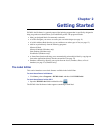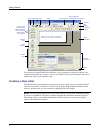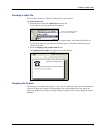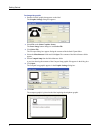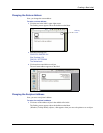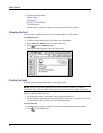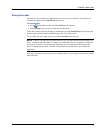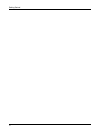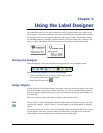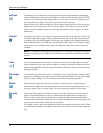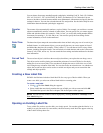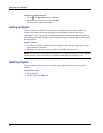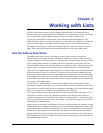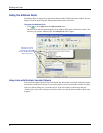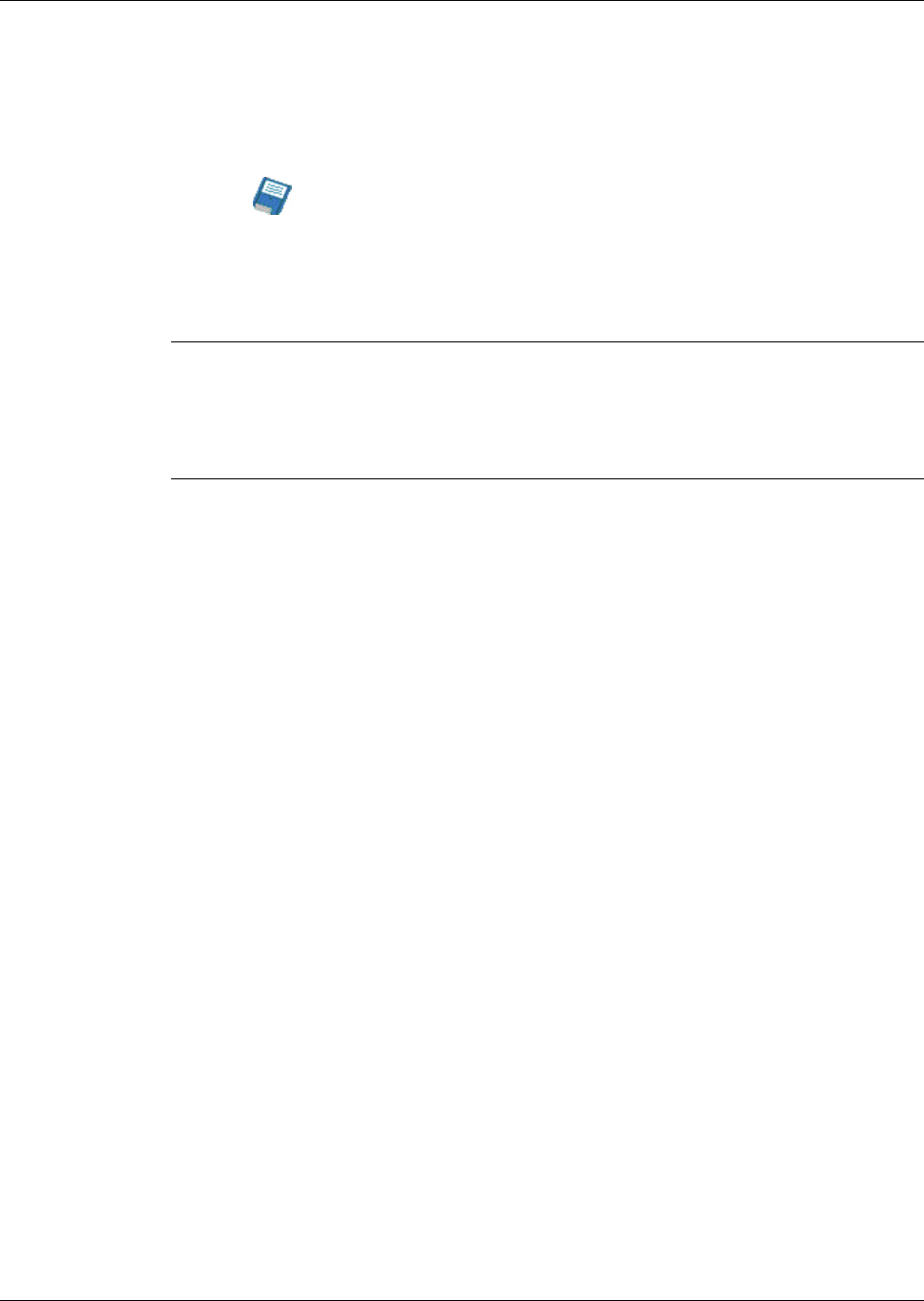
Creating a New Label
9
Saving the Label
Now that you have created your shipping label, you can save it as a label file. Saved labels will
automatically appear in the Label Files drop-down list.
To save the label
1 Click on the Main toolbar. The Save File dialog box appears.
2 Enter MyShip as the new name for the file and click Save.
Notice that your new label file, MyShip, is added to the top of the Label Files drop-down list as the
most recently used label and also alphabetically in the list of labels below.
To use a label file you created, choose it from the Label Files drop-down list.
NOTE To access your label files from the Label Files list, you must store them in the Label Files
folder. A default Label Files folder is created for you when the software is installed. For Windows,
the folder is located in C:\Documents and Settings\All Users\Documents\DYMO Label\Label
Files. For Macintosh, the folder is located in the DYMO Label folder where you installed the
application.
Now that you can open, edit, print, and save a shipping label, you are ready to modify and use most
other label files.