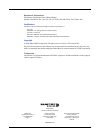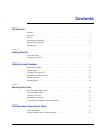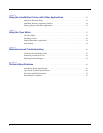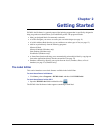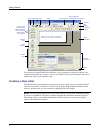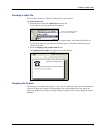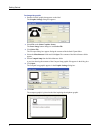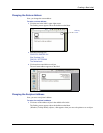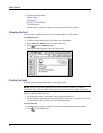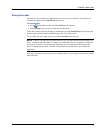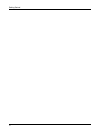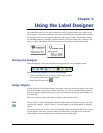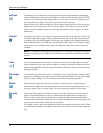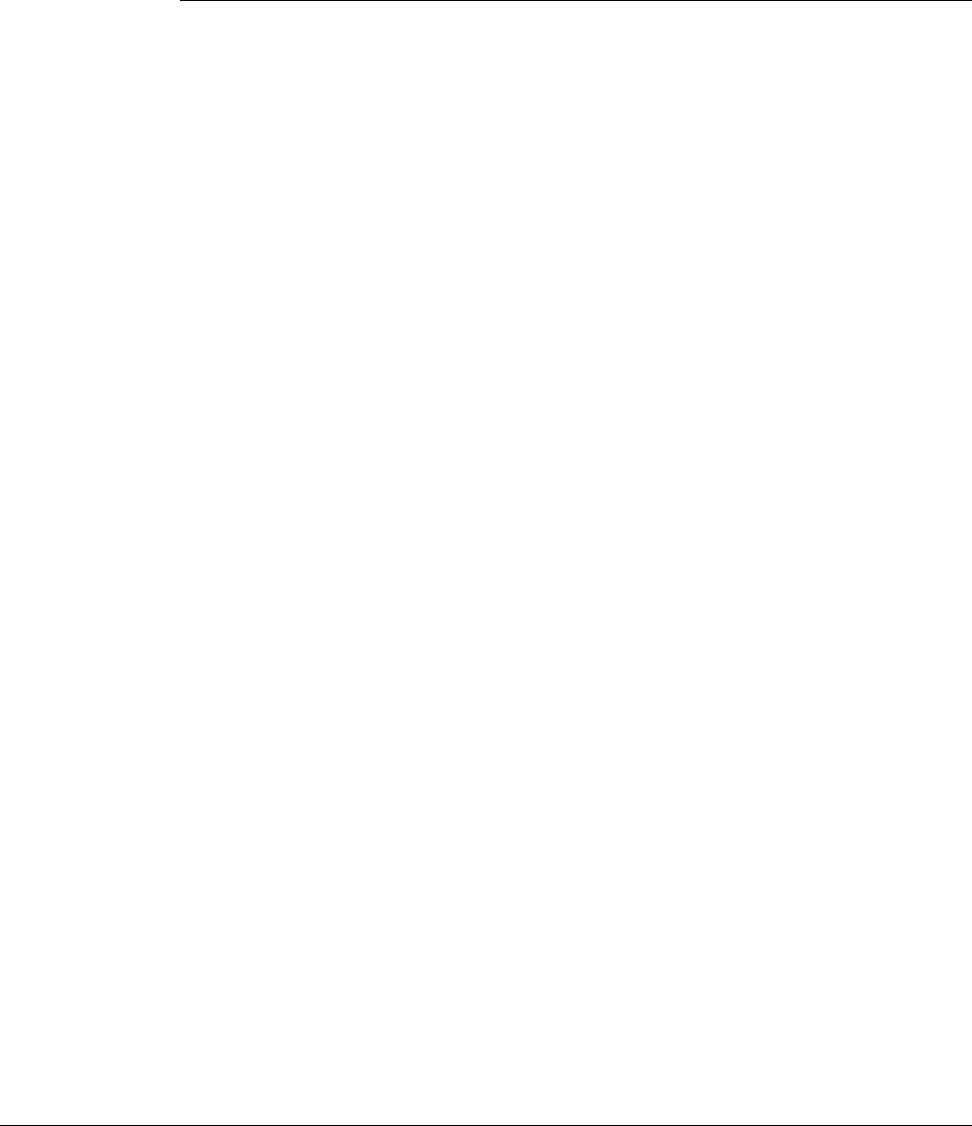
1
Chapter 1
Introduction
Congratulations on purchasing a DYMO label printer. After just a short time, you will realize how
many of your daily tasks will be simplified by using the label printer.
Your label printer will help you to address letters; label file folders, CD/DVDs, video cassettes,
packages, and name tags. With a little imagination, you will think of hundreds of ways to use the
label printer to make your job easier and more efficient.
This User Guide provides instructions for DYMO Label Software on the Windows and Macintosh
platforms. For the most part, the software operates in the same way on both platforms. Any
differences in features, procedures, or commands are noted within the text.
Software
DYMO Label Software includes many features that make it flexible and easy to use. The software
now contains two editors: Label Editor and Tape Editor. The Label Editor is much the same as
previous versions of the software, allowing you to design and print DYMO die-cut labels.
With this release, DYMO Label Software includes a Tape Editor, allowing you to design and print
labels on D1 tape printers. The Tape Editor is only available if you have a DYMO tape printer
installed on your computer, such as the DYMO LabelWriter Duo. For instructions on using the
Tape Editor, see Chapter 7, Using the Tape Editor on page 27.
In addition, DYMO has integrated the Label Software into Microsoft
®
Word allowing you to print
labels quickly and easily from within Word. For Windows, the software has also been integrated
with Microsoft
®
Outlook
®
, Palm
™
Desktop, and WordPerfect
®
.
Hardware
The LabelWriter printer uses advanced thermal printing technology to print on specially treated
labels. This means you will never have to replace toner, ink cartridges, or a ribbon to print labels.
Direct thermal printing works by transferring heat from a thermal print head to specially treated
labels. The thermal print head contains a row of miniature heating elements that press against the
treated label. As a heating element touches the specially treated label, a thermal reaction causes the
specific point on the label to turn black.
Labels
The only supplies you will ever need for this printer are the labels. We recommend you only use
DYMO-brand labels. Using labels other than DYMO-brand labels may void your warranty.
How long your labels will last depends on how the labels are used. Thermal labels are susceptible
to fading in two ways:
• Exposure to direct sunlight, to fluorescent light for an extended period of time, or to extreme
heat will cause fading.
• Contact with plasticizers (for example, labels placed on plastic ring binders) will cause fading.