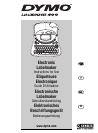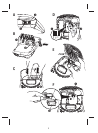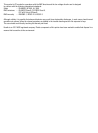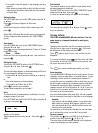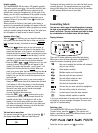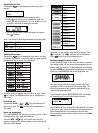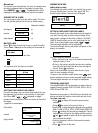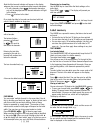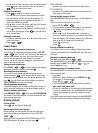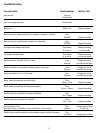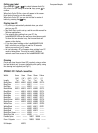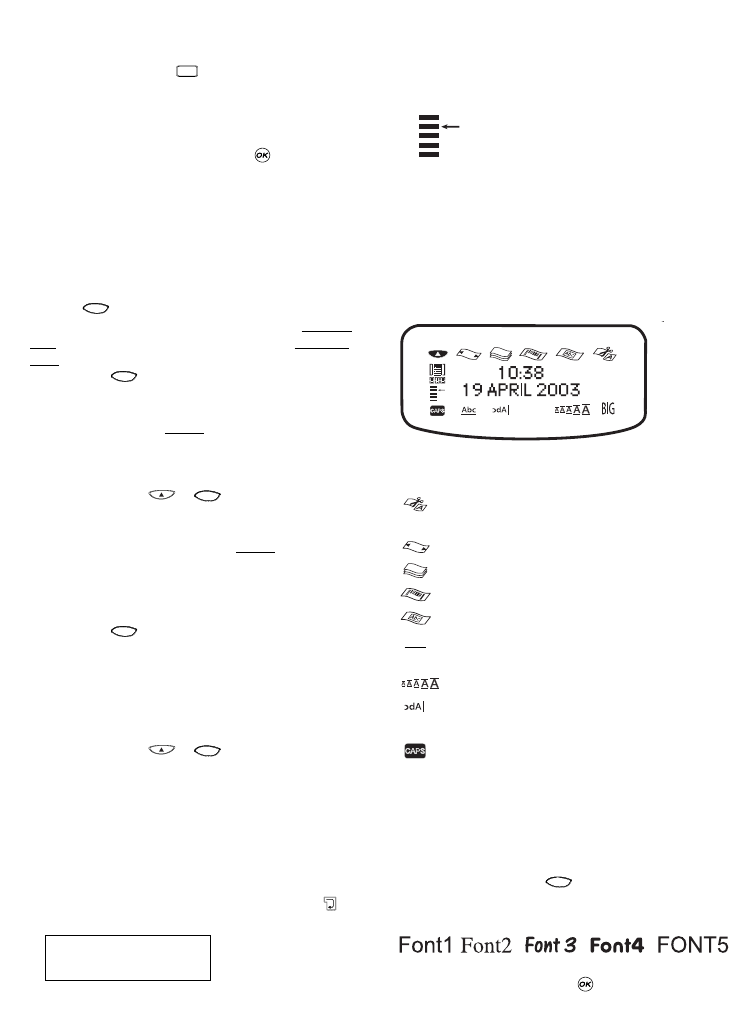
Graphic symbols
The LabelMANAGER 400 also stores 163 graphic symbols.
To insert a symbol, press . You can then scroll left and
right, up and down through the rows or columns of the
symbol chart, using the navigation key. On the right of the
display, you will see the coordinates of the symbol currently
selected (e.g. A2, F5). The display will also show you an
enlarged version of your symbol. Press to insert your
selected symbol.
When you look at the text of your label on the display, a
generic icon representing all symbols will appear on the dis-
play in the place you inserted it. When you place your cursor
under the symbol (using the Q and R keys), the actual sym-
bol will appear in a large format for about a second.
Inserting date or time
With the and TIME keys you can insert the date or time
into a label. You can choose the date or time you print the
label (dynamic format), or the date or time you cr
eate the
label.
• Press the button once (or any odd number of
times), and a date icon will appear in the display. This
means that the label - even if saved - will always print
the date the label is printed
. When you place your cursor
under the date icon (using the Q or R keys), it will be
displayed in a large format for about a second. You can
use this to check the date format you have selected.
• Press the TIME (+ ) button once (or any odd
number of times), and a time icon will appear in the
display. This means that the label - even if saved - will
always print the time the label is printed
. When you
place your cursor under the time icon (using the Q or R
keys), it will be displayed in a large format for about a
second. You can use this to check the time format you
have selected.
• Press the button twice (or any even number of
times), and the current date will be inserted into the label.
It will appear in full on the display, in the date display
format you have chosen. This date now forms part of
the text of your label, and will remain unchanged,
whenever you print this label.
You can also edit it like normal text.
• Press the TIME (+ ) button twice (or any
even number of times), and the current time will be
inserted into the label. It will appear in full on the
display, in the time display format you have chosen.
This time now forms part of the text of your label, and
will remain unchanged, whenever you print this label.
You can also edit it like normal text.
Text over two or more lines
You can add a second line to your label by pressing . If
the display shows Abc
↵ 123, your label will print:
The display will show which line of a multi-line label you are
currently typing in. The example shows you are currently
typing in the second line. You can also use the P or H keys
to shift between different lines of your label.
Formatting labels
You can use a wide range of formatting options to change
the style in your printed label, such as font size, bold, italic,
boxed, vertical etc. The way you format your label is shown
by a combination of indicators above the text display.
Display indicators
There are 12 display indicators around the text display.
When one or more of these indicators is highlighted, it
shows the relevant formatting option is active:
Auto cut is enabled: the machine will automati-
cally cut your label(s)
Fixed length is enabled
Multiple copies are to be printed
Barcode mode has been selected
The text will be printed in a box
Abc
The text will be underlined
BIG The label will be printed in big font
The font size you have selected is highlighted
The text will be printed in mirror font.
STYLE a certain type of style has been selected.
Displays whether capitals is selected
If you try a combination of formats which the machine can-
not produce, an error message will appear. See error mes-
sage list in Troubleshooting.
Selecting a font
The LabelMANAGER 400 can print 5 different fonts.
To select a font, press the key. The machine will
display a scroll-down menu of five different fonts, and will
show you the way the font looks:
Select the font you require, and to confirm.
Font
STYLE
Abc
123
Date
Date
Date
Date
Date
Symbol
5