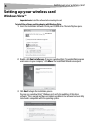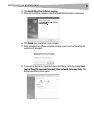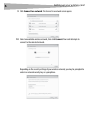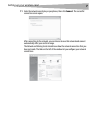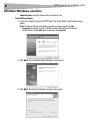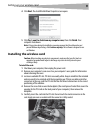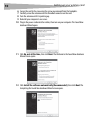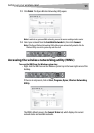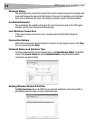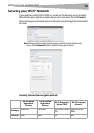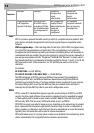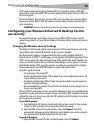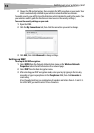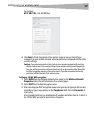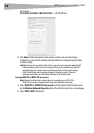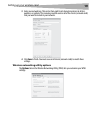12
Setting up your wireless car
d
Network Status
This area displays the connectivity status of the current network, between the computer and
router and between the router and the Internet. In the event of a problem, use the Network
Status area to determine the source (for example, computer, router, or Internet/modem).
Available Networks
This area displays the available networks at the current location as well as the SSID, Signal
Strength, Security Type, Channel, and Network Type.
Lost Wireless Connection
If the current wireless connection is lost, a window opens and the WNU attempts to
reconnect.
Connection Failure
Other options will appear during attempts to reconnect. To stop trying to connect, click Stop.
To re-try connecting, click Retry.
Network Status and Solution Tips
To further understand the current network status, click Open Wireless Utility. The default
screen is the Current Status tab and the Network Status section determines which
connections are good or faulty.
Setting Wireless Network Profiles
The My Connections tab on the WNU lets you add, edit, and delete connection profiles. It
also displays signal strength, security, and network type.