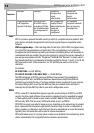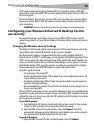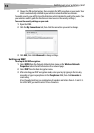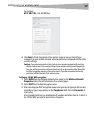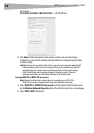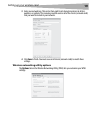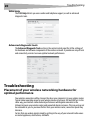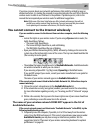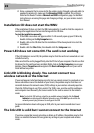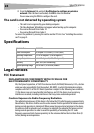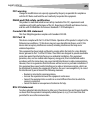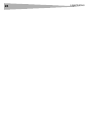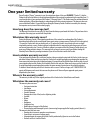22
Troubleshooting
2 Using a computer that is connected to the wireless router through a network cable (as
opposed to wirelessly), make sure that Broadcast SSID is enabled. This setting is
found on the Router’s wireless Channel and SSID configuration page. For detailed
instructions on accessing this page and changing settings, see your wireless router’s
User Manual.
Installation CD does not start the WNU
If the installation CD does not start the WNU automatically, it could be that the computer is
running other applications that are interfering with the CD drive.
To start the installation manually:
1 If the WNU screen does not appear within 15-20 seconds, open up your CD drive by
double-clicking on the My Computer icon.
2 Double-click on the CD drive that the installation CD has been placed in to start the
installation.
3 Double-click the Files folder, then double-click the Setup.exe icon.
Power LED does not come ON. The card is not working
If the LED indicators are not ON, the problem may be that the card is not connected or is not
installed correctly.
Make sure that the card is plugged firmly into the PCI slot of your computer. Check to see that
the drivers for the card have been installed. Right-click on the My Computer icon on your
desktop. Choose Properties and navigate to the Device Manager and see if your card is
listed without any errors.
Link LED is blinking slowly. You cannot connect to a
wireless network or the Internet
If your card appears to be functioning correctly, but you cannot connect to a network or you
have a red wireless icon at the bottom of your screen, the problem may be that there is a
mismatch between the network name (SSID) settings in your wireless network properties.
Check the SSID settings to see if they match. The SSID is case-sensitive and the spelling on
each computer must be exactly the same in order for the card to connect to the wireless
router.
Note: To check the SSID settings or look for an available network, double-click the Signal
Indicator icon to bring up the Wireless Networks screen. Click Add if you do not see the
network you are trying to connect to and type in the SSID.
For more information about setting up an SSID, refer to your router manufacturer’s user
guide.
The link LED is solid but I cannot connect to the Internet
If you have a signal but cannot get online or obtain an IP address, the problem may be that
there is a mismatch between the encryption key settings in your computer and wireless
router.