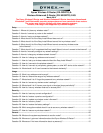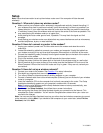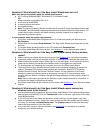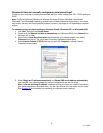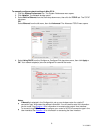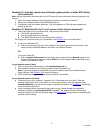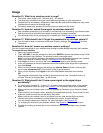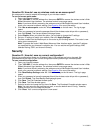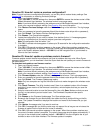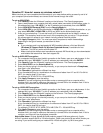10
V1 13-0021
Usage
Question 15: What is my wireless router’s range?
The typical indoor range is 100 – 200 feet (30.5 – 61 meters).
The range may decrease if the signal has to pass through walls or other obstructions.
Devices such as microwaves, refrigerators, metal cabinets, and cordless telephones may cause
interference and reduce the wireless range.
Connection speed may decrease the farther you move away from the router.
Question 16: How do I extend the range of my wireless network?
Use a wireless access point (not included) in the area that is not covered by your wireless router.
See the manual that came with the wireless access point for setup information.
Your wireless router can be configured as an access point. See Question 20 for more information.
Question 17: What should I do if I forgot the password to my wireless network?
You will need to reset your wireless router back to factory settings. See Question 25 for more
information.
Question 18: How do I access my wireless router’s settings?
You can change the settings on your wireless router through the Web-Based Advanced User Interface.
To access the user interface:
1. Open your Internet browser.
2. Type “192.168.2.1” into the address line, then press ENTER to access the wireless router’s Web-
Based Advanced User Interface. The wireless router’s home page opens.
Note: If you have difficulty accessing the wireless router’s Web-Based Advanced User Interface,
check your computer’s network settings. See Question 8 for more information.
3. Click Login, or click on any one of the links on the home page to go to the login screen.
4. Enter your password or leave the password blank (the wireless router ships with no password),
then click Submit.
5. When you have finished changing the settings, the Internet Status indicator in the top right
corner reads connection OK if your wireless router is set up correctly.
6. When you are finished, click Logout to exit of the Web-Based Advanced User Interface.
OR
The computer automatically logs out after a specified period of time. The default time is 10
minutes. This can be changed from 1 to 99 minutes.
Question 19: What should I do if I have a poor signal or the signal drops
periodically?
Try moving your computer 5 – 10 feet (1.5 – 3 meters) from the wireless router. If the problem
stops, the problem is with the range. See Question 1 for information about router placement.
Make sure that your wireless router is close as possible to the center of your wireless network
devices.
Make sure that your wireless router’s antenna(s) are positioned vertically. If your router has two
antennas, make sure that they are parallel to each other.
Make sure that your wireless router is not placed near any other devices that may cause
interference such as microwaves, cordless telephones, dryers, or metal cabinets.
You may need to update your firmware. For more information, see Question 23.
Try changing the channel of your wireless network. See Question 9 for more information.
Consider purchasing an access point (not included) to extend the coverage of your wireless
network.