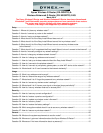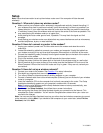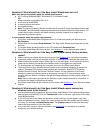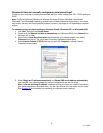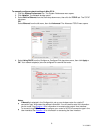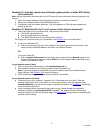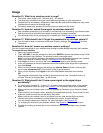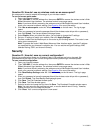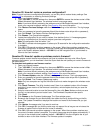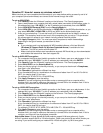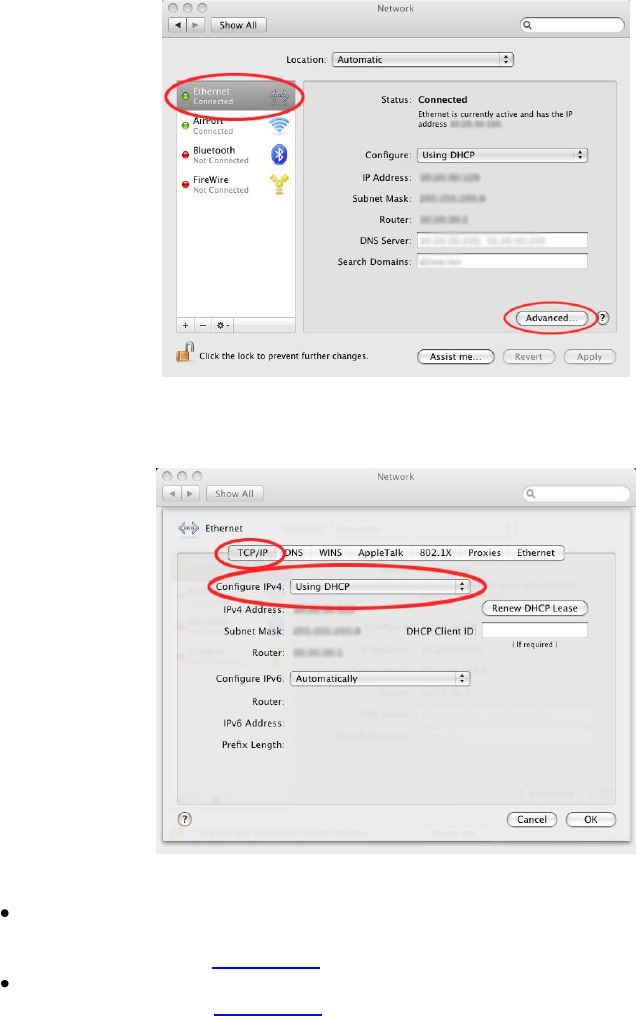
6
V1 13-0021
To manually configure network settings in Mac OS X:
1. Click the System Preferences icon. The System Preferences menu opens.
2. Click Network. The Network window opens.
3. Select Built-in Ethernet from the Show drop-down menu, then click the TCP/IP tab. The TCP/IP
tab opens.
OR
Select Ethernet from the left menu, then click Advanced. The Advanced TCP/IP menu opens.
4. Select Using DHCP from the Configure or Configure IPv4 drop-down menu, then click Apply or
OK. Your network adapter(s) are now configured for use with the router.
Notes:
If Manually is selected in the Configure list, set up your wireless router for a static IP
connection type. Write down the address information. You will need to enter this information
into the router. See Question 18 for information on accessing the router’s User Interface.
To connect using PPPoE you must configure your router for a PPPoE connection type in the
User Interface. See Question 18 for information on accessing the User Interface.